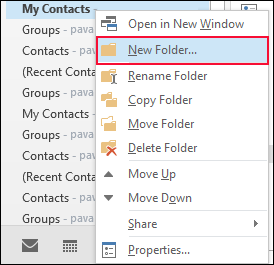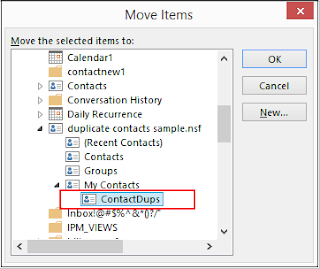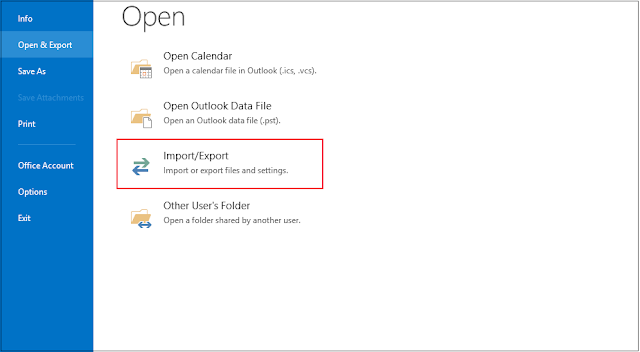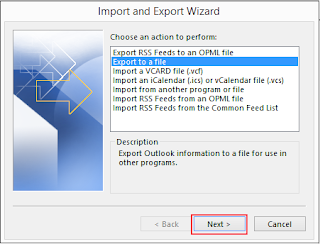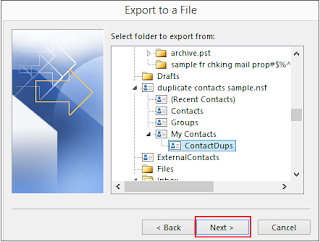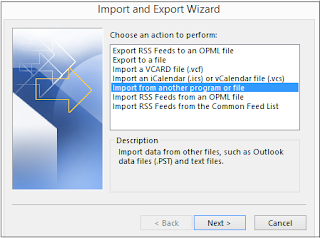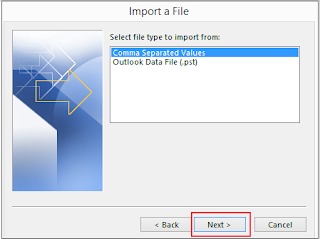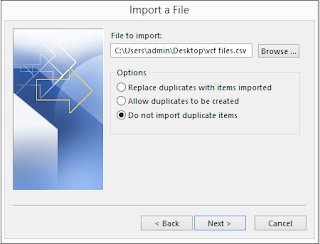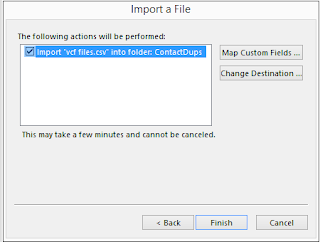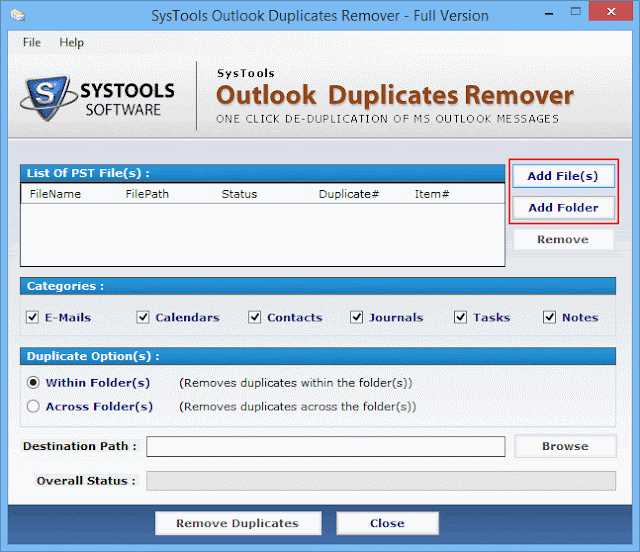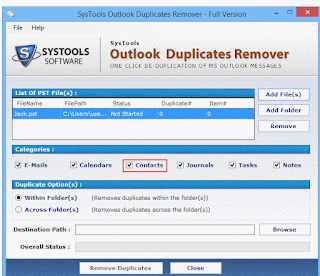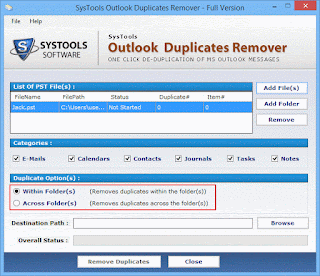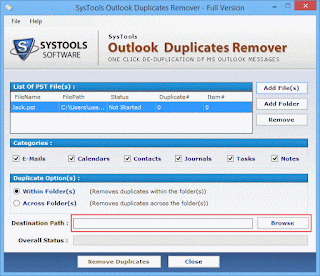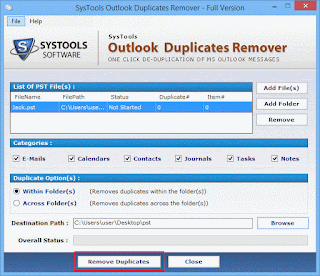Are you worried due to the sudden syncing of Outlook
contacts item? Well! Sometimes while importing contacts from multiple sources or while merging, you might have created Duplicate contacts in Microsoft Outlook.
Here, I will give you the easiest solution to
delete duplicate contacts in Outlook 2016, 2013, 2010 and 2007. Simply download one of the safest and reliable application given below that helps you to remove duplicate contacts in Outlook:
Here are some important points, which our blog will cover:
- Reasons behind showing duplicate Outlook contacts
- How to remove duplicate Outlook contacts one by one?
- How to delete Outlook duplicate contacts using Import/Export Wizard in bulk?
- The quick solution to eliminate duplicate Outlook contacts.
Quick Tips- If you want to merge and remove duplicate Outlook contacts at the same time, then you can try SysTools PST Merge tool. This will allow you to remove duplicate contacts while merging multiple Outlook contacts into one.
Reasons for Duplicate Contacts in Microsoft Outlook 2019
The reason for the
duplication of Contacts in MS Outlook can be due to following reasons:
- While copying or moving contacts from one folder to another
- While Synchronizing mobile contacts by Microsoft Exchange ActiveSync.
- While Importing contacts from multiple sources.
How to Remove Duplicate Contacts in Outlook One by One
Let’s see the step by step process to delete duplicate contacts in Outlook 2019, 2016, 2013, 2010.
- Open Outlook & click on the People icon.

- Scroll your cursor in the Current view group and click on the Phone icon. This is one of the simplest way to see the duplicate contact items in Outlook.

- You will get the list of your duplicate contact items. Remove duplicate Outlook contact items manually by holding the Ctrl button.

- Press Delete, when selected all duplicates.
How to Delete Multiple Duplicate Contacts in Outlook by Export & Import Wizard
What happens when you have
n number of duplicate contact items in Outlook? The above process will take a lot of time of a user as deleting contacts one by one can be tedious.
Now, to remove duplicate contacts in Outlook in batch, you can try the Export & Import method. In this you have to export your multiple Outlook duplicate contacts into a file, then import them in a new folder. Perform the following steps:
- Open Outlook and click on People tab.

- You have to make a new folder to import unique Outlook contacts items. For this, right-click on Contacts >> New folder
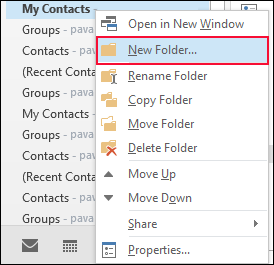
- Name your folder say ‘ContactDups’
- Go back to the Contact folder & press Ctrl+A to select all Outlook contact items.
- Press Ctrl+Shift+V to move the items to your newly created folder ContactDups.
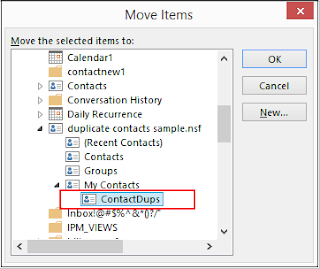
- Now go the File menu, Click Open & Export. Select Import/Export.
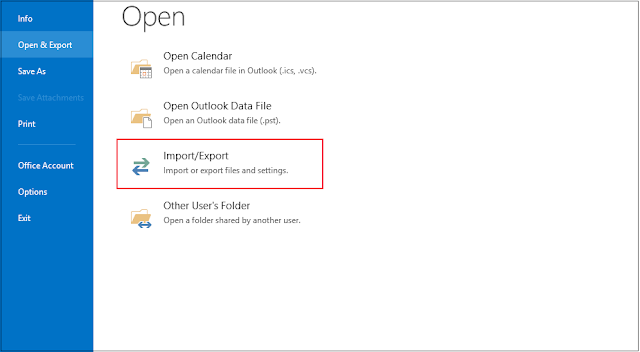
- Select Export to File
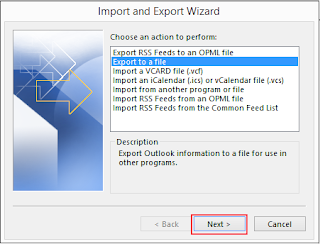
- Click on Comma Separated Values >>Next and select the folder which you have created in Step 3 i.e; ContactDups. Hit Next.
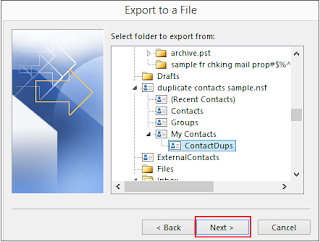
- Browse your desired location to save Outlook Contacts.
- Click Finish button to remove duplicate contacts in Outlook.
Importing Duplicate Free Contacts Get Back to Outlook
- Go to the File menu, click Open & Export. Select Import/Export.
- Click Import from another program or file.
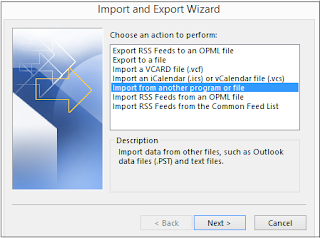
- Select Comma Separated Values
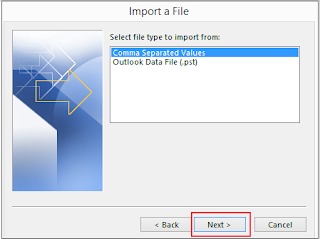
- Browse the file which you have created in the above steps.
- Select the option “Do not import duplicate items” from Import a File menu. Click Next.
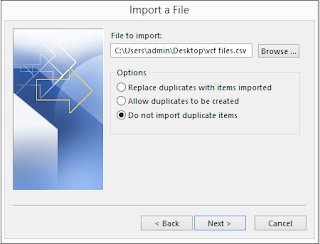
- Merge this folder to the primary Contact folder and paste it in the original position.
- Click Finish.
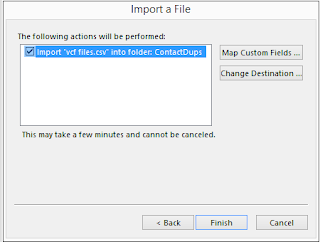
NOTE: The above method supports Outlook version >> 2016,2013, 2010
For Outlook 2007, perform the following steps:
- Select the Duplicate Folder in Contacts.
- Click Current View--> Phone List
- Click View--> Current View-->Customize Current View.
- Hit Fields-->Modified(under Available Field)-->Add
- Move up Modified until it gets at the top of Show these fields in this order list
- Click Ok twice
- Select all the duplicate contacts by holding CTRL button.
- Press Delete to delete duplicate contacts in Outlook.
The Perfect Way to Remove Duplicate Contacts in Outlook Quickly
What if you have multiple PST Files to delete duplicate Outlook Contact items?? Removing it by Outlook can be tedious as the process is quite time-consuming. And what if your Outlook is bundled with thousands of contacts?? Deleting bulk PST Files manually is quite exhausting.
So here, I came up with a quick solution to clean up duplicate contact items from Outlook 2016, 2013, 2010 & 2007. Try
SysTools Outlook Duplicate Remover for easy removing of
duplicacy in your Outlook contact items.
The software has an option to clean up duplicate contacts in bulk. You can add multiple PST Files of any file size to remove duplicate contacts in Outlook with other items. The tool will export two reports so that you can differentiate your duplicate as well as unique outlook contact items.
You just need to perform simple steps:
- Open PST Duplicate Remover Tool. Click Add File or Add folder according to your need. If you have single PST file click on Add File, or if you have multiple PST File click on Add folder.
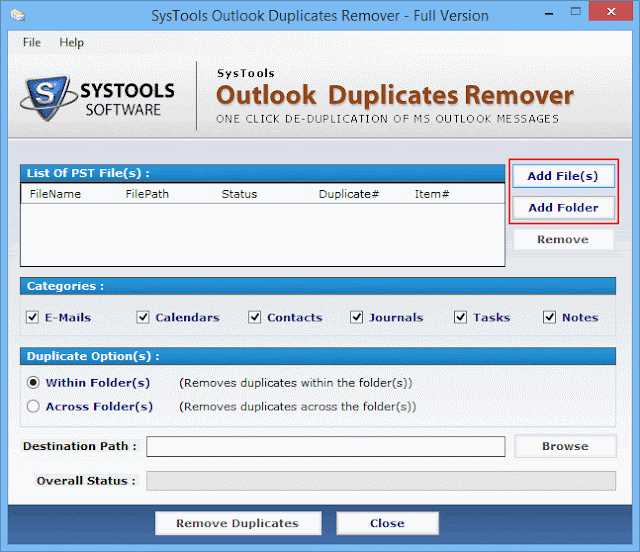
- Click the category Contacts.
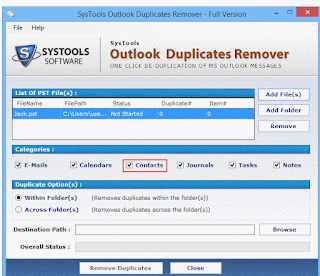
- Choose the Duplicate option, whether you want to remove duplicates within the folder or across a folder of Outlook
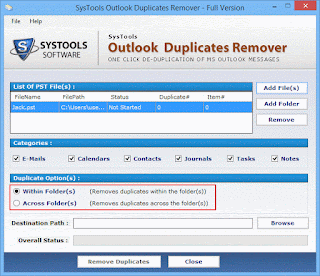
- Choose the desired location to save your unique PST Files by clicking on the Destination path
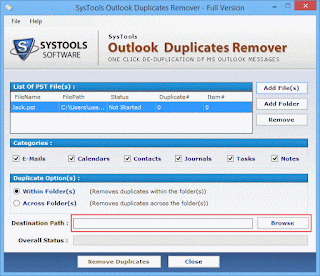
- Click on Remove Duplicates.
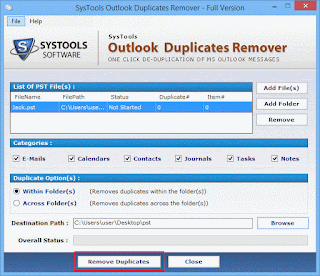
- You will get two reports generated in the .csv extension. One is final & one is unique. View your deduplication status of unique file.
Conclusion
The blog covers the complete solution on how to remove duplicate contacts in Outlook 2016, 2013, 2010,2007 and 2003. Moreover, it discusses the manual method to delete duplicate contacts in Outlook one by one or in a bulk by using Import & export method. You can also remove duplicate contacts using SysTools Outlook Duplicate Remover Tool for quick removing of Outlook Duplicate Contacts.