Mozilla Thunderbird being an Open source and reliable desktop-based email application. Moreover, most of Thunderbird users are familiar with MBOX files, which stores all the emails by default. Besides some users were not aware of .mab file format, which includes Mozilla Address Book file used by Thunderbird. The MAB file also supports other Mozilla email applications but cannot be imported into Microsoft Outlook directly.
Apart from this, for importing Thunderbird Address Book into Outlook application, first Thunderbird users need to export their contacts to a CSV file and then, import it into towards MS Outlook without any hassle. In the following section, we will discuss the procedure to export Thunderbird contacts to Outlook 2016 and earlier versions.
Note: The CSV (Comma Separated Values) format is just a simple text file for a database table, which is supported by various applications including Microsoft Outlook.
Export Thunderbird Contacts to CSV file format
Now, users can export the required address book from Thunderbird to Outlook. The following steps will be used to transfer contacts:
In this section, we will perform how to import .csv files in Microsoft Outlook 2016,2010,2013. Below-mentioned some points are:
Apart from this, for importing Thunderbird Address Book into Outlook application, first Thunderbird users need to export their contacts to a CSV file and then, import it into towards MS Outlook without any hassle. In the following section, we will discuss the procedure to export Thunderbird contacts to Outlook 2016 and earlier versions.
Note: The CSV (Comma Separated Values) format is just a simple text file for a database table, which is supported by various applications including Microsoft Outlook.
Need to Import Contacts From Thunderbird to Outlook
There are multiple reasons those are mentioned below, only due to such reasons need to migrate Thunderbird Address Book to Outlook application. Let us discuss in detail:- Due to Lack of Functionality: As we know, Outlook can run on Windows 7 and Windows 8 whereas Thunderbird application runs on several platforms. Moreover, Outlook has the feature of full calendars and fully integrated with emails and contacts.
- Data Stored on Local Machine: Being a Thunderbird user all the data are saved on the local system, instead of the server. However, if a user wants the compatible application with the corporate working environment, Outlook may be the best choice rather than Thunderbird.
- Absence of Personal Storage Management: Microsoft Outlook is the best way to manage users personal information whereas in Thunderbird application it cannot be possible. In order, Outlook uses PST file to store different data files such as messages, notes, calendar, tasks, etc.
Manual Ways to Move Contacts from Thunderbird to Outlook
There are several manual methods that let the user transfer the contacts from Thunderbird to Outlook, without any data loss. Some of the feasible and efficient ways are discussed below that assures user to learn how to export contacts from Thunderbird to Outlook suite:Export Thunderbird Contacts to CSV file format
Now, users can export the required address book from Thunderbird to Outlook. The following steps will be used to transfer contacts:
- Open Mozilla Thunderbird application and click on Address Book option from menu bar.
- Now, appear the Address Book on the screen. After this, select the address book which needs to be exported from the contact list.
- Next, Click on Tools option and then, choose the Export.
- Specify the location and then, choose to save the selected address book such as CSV/VCF/TXT/LDIF format.
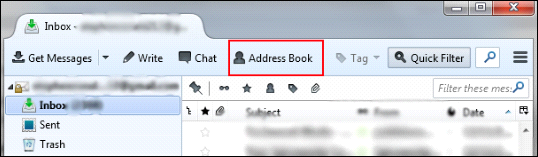
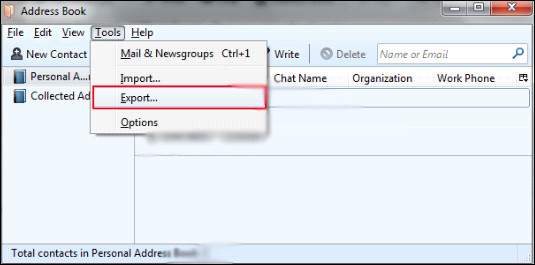
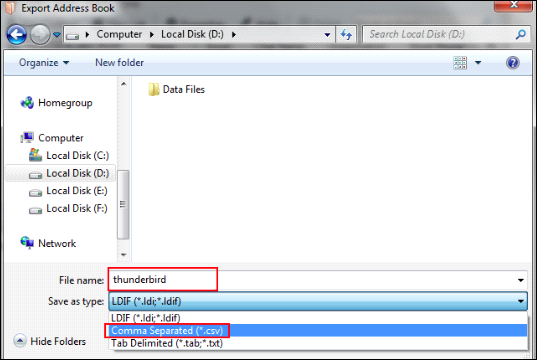
In this section, we will perform how to import .csv files in Microsoft Outlook 2016,2010,2013. Below-mentioned some points are:
- First, Open MS Outlook application and then, go to File option.
- Now, choose Open and Export option and then, click on Import/Export icon.
- Under the Import and Export Wizard, choose the Import from another program or file option and Press Next button.
- Next, choose the Comma Separated values and then, click on Next button.
- Now, browse the CSV file that you have exported from Mozilla Thunderbird. Choose the radio button Do Not Import Duplicate items and Click on Next button.
- Select the desired Folder where you need to import contacts and click on contacts and then, choose Next button.
- Under Import a File Window, choose the Finish button and wait till all the Thunderbird contacts will be imported to Outlook account.
- Finally, importing the Thunderbird contacts to MS Outlook 2007, 2010, 2013, 2016.
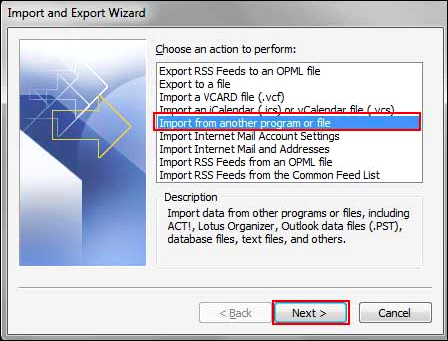
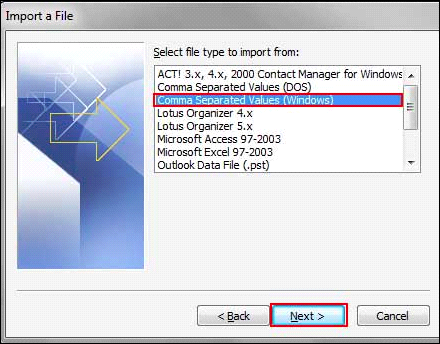
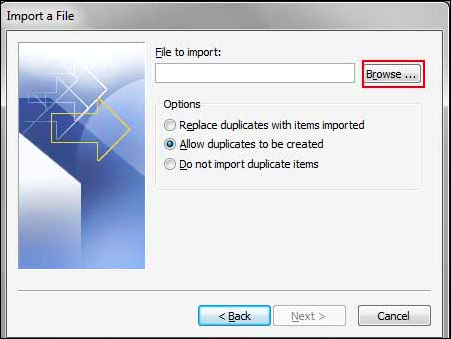
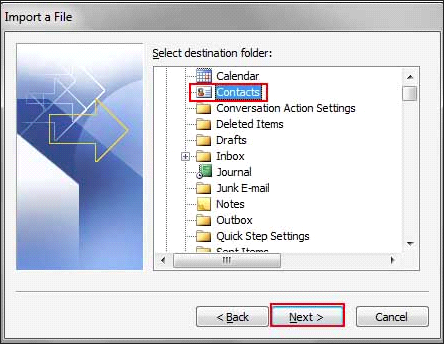
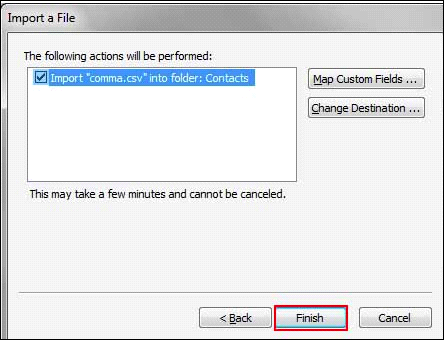
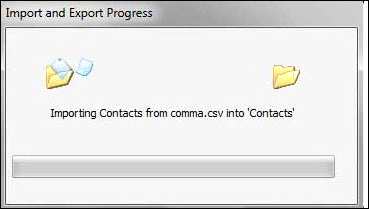



















0 comments:
Post a Comment