Introduction
To whom you first consult when you feel ill and treat you when you get infected? Obviously, the family Doctor. In the same manner, there is also a family Doctor for the Outlook’s Data Storage (.pst) file which deals with the corrupted PST files and acts as the first medium to repair them.
When Outlook refuses to load a .pst file because of the software issues and doesn’t display a PST file and shows an error , then Inbox Repair Tool helps to recover the file. Inbox Repair Tool is technically known as scanpst.exe.
Key Concepts
For different versions of Windows, the location scanpst.exe saved is different. Means its location differs in both Windows 32 Bit and 64 Bit.It also depends on the language we have installed.
We use this tool when Outlook refuses to show or load a PST file and displays an error similar to:
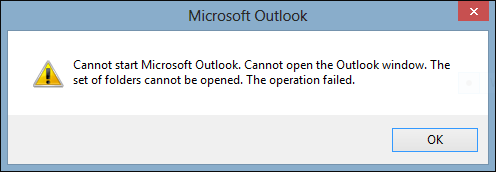
Different Locations of Inbox Repair Tool
As we know, scanpst.exe is located at different locations for different versions so in the chart below we will read about those locations:
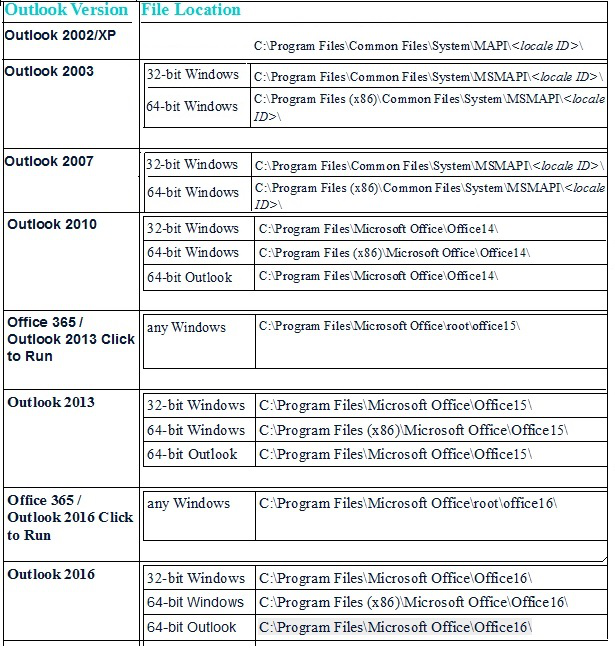
Repairing the Outlook Personal Folder File (.pst)
Taking example of Outlook 16 of 64-Bit version, the following steps have been performed:
- Exit Outlook and manually Start the Inbox Repair tool.
- Locate <disk drive>\Program Files(x86)\Microsoft Office\root\Office16 using Microsoft Windows Explorer, and then double-click the Scanpst.exe setup file
- Repair the .pst file by typing the path and the file name of your personal folder file (.pst) or by click Browse to locate the file using the Windows file system.
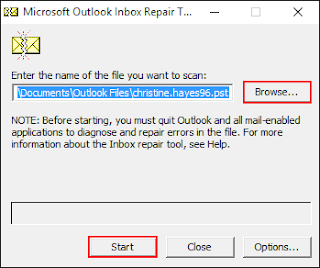
- Click Start to begin the scanning.
- Click on Repair to process the corrupted file.
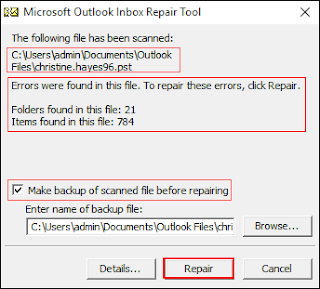
- A Dialog box will appear showing the Repair is completed.
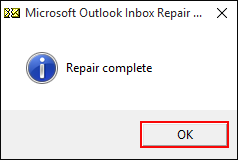
- Start Outlook and load the repaired file to preview its items.
What If Repair Process Fails?
- If the repair process fails, click on Try again
- If it fails repeatedly then you are probably, still accessing the file in Outlook
- Create a new pst-file in Outlook
- Copy over its contents
- If the pst-file is no longer accessible in Outlook and the it can’t be repaired by the Inbox Repair Tool, we’ll have to restore it from backup or use a 3rd party recovery tool
Conclusion:
It is not difficult to repair or recover corrupted PST file. First approach is Inbox Repair Tool and if it doesn’t work then we can switch to a 3rd party PST Recovery tool. It works on the same principle that if we don’t get over the problem well with the help of a family Doctor, then we consult the hospital. You can download Outlook PST File Recovery tool to from AllTipsFinder to recover Outlook data file and easily fix all the bugs in PST file


















good
ReplyDelete