Know How to Import EML to Outlook 2016 for Mac OS – Easy Trick
Most of the users nowadays are opting for Microsoft Outlook as their default email application on Mac OS. It is because of the advanced set of features offered by the utility and secure email communication. So, the users who are looking to switch their email client and have their emails stored in EML files can refer this article. Here you can find out how to import EML to Outlook 2016 Mac in step by step process.Method to Import EML to Outlook Mac 2019, 2016, 2011 Quickly
In order to perform the conversion process, you first need to save your emails in EML format. Once you get all your emails in desired format, move them on Mac OS using any storage device.
After performing the above mentioned steps, now you need to use EML Converter Tool for Mac OS. It is considered the best utility to import EML to Outlook 2016 Mac as it makes sure that your complete data is migrated without any loss of data. The prominent features of the software helps in effortless conversion process. Let us have a look at the key features of the tool:
- Single Utility to Export EML / EMLX Files into Multiple Formats
- Add File(s) & Add Folder option to Upload EML Files
- Helpful Advanced Filters to Ease the Conversion Process
- Compatible with Almost All EML Supported Email Clients
- Import EML to Outlook Mac 2011, 2016, 2019 Without Data Loss
- Run this Application on Mac OS 10.8, 10.9, till 10.15 Version
Simple Steps to Export EML Files into Mac Outlook Using Utility
Step 1: Install this application to Import EML to Outlook on Mac OS.
Step 2: You can either Add File(s) or Add Folder containing EML Files.
Step 3: Select PST as export option from all available options.
Step 4: Apply Advanced Settings and Filters to migrate crucial data only.
Step 5: Finally, click on Export button to start the task.
After the completion of export process, implement the following steps to import the resultant file into Outlook 2016 Mac.
Guide to Import Output (PST) File in Microsoft Outlook 2016 Mac
1: Open Microsoft Outlook and go to File menu. Then, choose Import option.
2: In the Import window, select Outlook for Windows archive file (.pst) and click Continue button.
3: Browse and locate the PST file on your system. After selecting the desired file, hit Import button.
4: After the Import process completed, click on Finish button.
5: Now, you can view your emails under On My Computer section in the left sidebar.
Why You Should Choose this Tool over Other?
- The software provides accurate results after successful conversion
- You get 24X7 assistance via email or live chat if you face any issue while running the tool
- It makes sure that the data integrity is maintained after your import EML to Outlook 2016 Mac
- This application retains all important elements of email like To, From, Cc, Subject, Time, Date, etc.
- The folder structure of the data is maintained after your convert emails
- Add folder option allows users to convert files in batch to make task efficient.
- It does not enforce any file size limitation of EML files during conversion.
- You also get the final report which shows the number of mail converted successfully and how many were failed.
Conclusion
After reading this article, users will get an idea of how to import EML to Outlook 2016 Mac in simple way. This is the most preferred tool by tech experts if any user wants to convert their EML file on Mac OS. It is because it offers multiple export options and wide range of features as well. Additionally, the software is compatible with EML / EMLX files created by almost all email applications. After getting the PST file provided by the tool, the steps to import PST file are also explained in the following section of the article.








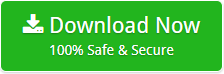















0 comments:
Post a Comment