"Hi all. I am in need to move some Outlook PST emails data on Mac OS. Since Mac OS does not support Windows Outlook PST file format, I am planning to save the data in PDF and then transfer the PDF files on Mac. Can anyone tell me how do I convert Outlook email to PDF? This is an urgent necessity and any help would be appreciated."
"Being a forensic data investigator, I am required to submit some Outlook emails in the Court. But before that, I need to save Outlook 2016 emails to PDF with attachments. The reason behind this data conversion is that the Court only accepts PDF files for document submission. So, I am looking for some software that will convert the PST file with complete security. Please suggest me if you know any quality software. Thank you."
There is a problem with the much popular Outlook emails, and that is portability. The local Outlook data is saved in PST format, which can be opened in only Outlook. So, any computer without Outlook email application installed on it will fail to open Outlook PST data.
If you want to open PST emails in a computer without Outlook, you can easily do that by converting the emails in PDF format. PDF file resolves all the portability issue of PST files and facilitates smooth access to Outlook emails. This blog will explore different approaches of PST to PDF conversion and present them before the users. But first, we will see the causes behind this conversion.
Why Do People Need to Convert Outlook Email to PDF
As it has been mentioned earlier, portability and sharing are the main reasons for Outlook PST to PDF Conversion. Saving the Outlook emails in PDF format helps users to open the emails on any system, regardless of its operating system. Moreover, digital forensics investigators have to submit all document evidences in PDF format. All these factors are considered to be the reasons to convert Outlook email to PDF.
What are the Ways to Export Outlook PST Data in PDF Format
If you want to transfer your Outlook email messages in PDF, you have two choices before you. One method is to apply manual technique and another is to use PST to PDF Converter software. Allow us to demonstrate both the methods in following sections.
Manually Save Emails into Portable Document Files
If you have a small number of emails to convert in PDF, you can go ahead with the native method by Outlook to convert Outlook email to PDF. To perform this method, open any email and press CTRL + P. When the print dialog box appears, select Microsoft Print to PDF and click on “Print Options.” Then click on Print and add a filename to click on Save. After the email is saved as PDF, cancel the printing commands.
The major drawbacks of this method is it can convert one email at a time. Also, Outlook email is required and attachment migration is often not successful.
Convert Outlook Email to PDF Format using Converter Tool
If someone wants to circumvent the limitations of the manual method, then SysTools Outlook PST to PDF Converter is the right option. This tool can easily convert all types of PST file data into PDF. It also does not need Outlook installation, so users can also process orphan PST file data.
Complete Procedure of Automated Outlook Email to PDF Conversion
In this segment, we will discuss the process to convert Outlook email to PDF with the help of the converter tool on Windows.
Step 1: Start the software on your computer.
Step 2: Add PST files into the tool. You can add one or more files.
Step 3: Apply advanced scan feature if the file is not healthy.
Step 4: Preview the data of the Outlook PST file and click Export.
Step 5: Choose PDF and select the folders of your choice from left pane.
Step 6: PDF file settings can be enabled from Advanced Settings section.
Step 7: Choose where to save the converted files and click on Export to convert Outlook email to PDF.
Top Features of PST to PDF Converter
Here are some of the highlighted features of Outlook email to PDF Converter.
Recover Deleted Data before Export: If you have corrupted PST file or find out that you have accidentally deleted the required emails, do not worry. This application has Advanced Scan feature that can fix corruption and retrieve deleted emails before you can convert Outlook email to PDF.
Convert Only the Data You Want: This application will allow you to select the emails or mailbox folders that you want to export. So, you can convert the complete PST file or the selective emails based on your need. Also, users can transfer the emails of a particular date range.
Apply PDF Settings from the Tool: PDF file offers some advanced level features and users can apply those files during conversion, right from the software interface. These settings include bates number and date stamp marking, page margin, page size, page orientation, etc.
Successfully Export Email Attachments into PDF: No matter which type of files are attached to the Outlook emails, this application can convert Outlook email to PDF with attachment. The attachment files can be found in he converted file as the embedded link.
Preview Emails before Exporting: After loading the PST files, this tool offers previewing option for all the items in multiple viewing modes. Thus, users can have a look at the email files and choose which emails to convert into PDF formatting.
Convert Emails from Multiple PST Files: This tool offers Add Folder option that lets the users to add multiple PST files in the application in a single attempt. This software is also compatible with ANSI, Unicode and corrupted PST files of all Outlook version.
Concluding Words
There can be various reasons for users to convert Outlook email to PDF. You may have any reason for email conversion, but there is only one tool that can meet the need of all the users – Outlook PST to PDF Converter. This software offers completely safe and secure migration process of Outlook emails to PDF. Since the manual method has many limitations, we suggest our users to go for the suggested software.









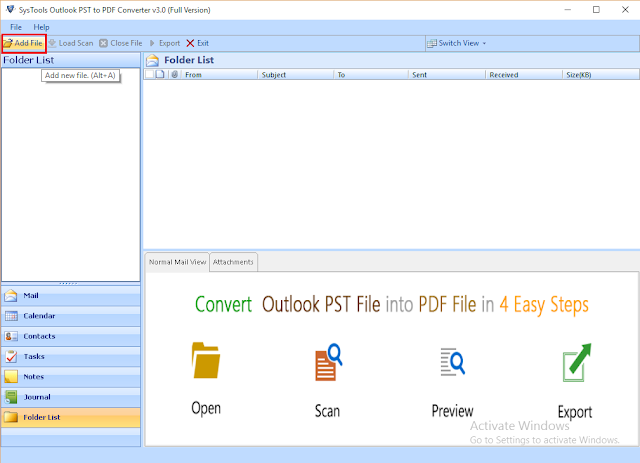
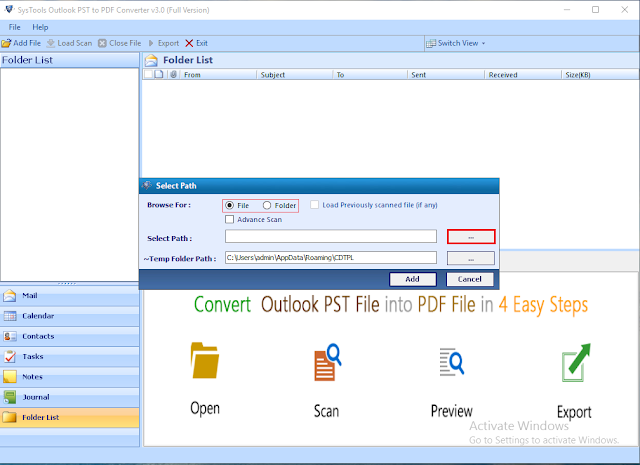













0 comments:
Post a Comment