Introduction
MS Outlook gives a variety of features for serving its users in a better way than most of the other email clients. But every now and then, users may find it difficult to continue with their daily tasks on Outlook due to a number of errors. In some cases, Outlook 2013 stops working on startup when its “outlook.exe” file is launched from the Desktop.
Instead, you may be shown a window with the following message-
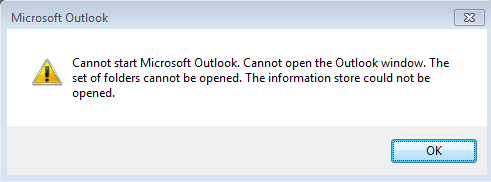
Quick Solution: Alternatively, you can use SysTools Outlook Recovery Tool to repair Outlook 2016, 2013, 2010, 2007 PST files and remove the error which can cause Outlook 2013 stops working at startup.
If your Microsoft Outlook 2013 has stopped working on startup then for solving this issue you can refer to one or more of the solutions given:
Update Outlook with the latest releases
Sometimes a compatibility issue may be the cause of your Outlook 2013 startup crash. This is due to bugs or errors in the application which are removed with each successive update released by Microsoft. Ensure that before you start you have installed all the latest updates for the current version of Outlook you are using.
Use Microsoft Update to install the latest updates for Office automatically as soon as they are made available.
Try Starting Outlook in Safe Mode
Assuming that Outlook started normally the last time and no changes are made to the account configuration, then checking if things work correctly in Safe Mode is a good first step. Starting Outlook in Safe Mode will prevent some or all add-ins from being loaded, prevents several settings files from being loaded and turns off the Reading Pane.If the application did work correctly the previous time and you haven't changed your account configuration settings ever since then it is a good option to start up Outlook in Safe Mode.
To enter Outlook in Safe Mode use "safe" switch- For Windows XP users
Start > Run > Type outlook.exe /safe - For Windows Vista and Windows 7 users
Start > Type outlook.exe /safe - For Windows 8 users
Start Screen > Type outlook.exe /safe
(as you start typing a search box will become visible) - For Windows 10 users
Start > Type outlook.exe /safe
(as you start typing a search box will become visible or type the command in the Cortana Search box)
Note: Keep a space between “outlook.exe” and “/safe”)
If Outlook starts normally under Safe mode then the cause of the problem can be narrowed down to an Add-in, a corrupted settings file or a corrupted PST file.
Disable the Add-ins
You can disable all the Add-ins installed on Outlook 2016, 2013, 2010, or 2007 by opening it in Safe mode and then check whether it starts normally or not.
In case the application opens without showing any error message then start enabling the Add-ins one by one. If an error occurs again, then the Add-in most recently enabled is causing the problem.For example if you want to disable Add-ins in Outlook 2013, follow the basic step:
- Go to File Options > section Add-ins
On the condition that the above method does not prove to be helpful to you, it is advised to check the PST files for errors and to repair them. To repair PST files you can use Microsoft's Inbox repair Tool called SCANPST.exe or a third party software such as the PST Repair Tool for getting rid of the errors when Outlook 2013 has stopped working on startup.
Reset Navigation Pane Settings
The error message- "Cannot start Microsoft Outlook. Cannot open the Outlook window " on start-up may also mean that your Navigation Pane settings are corrupted. The solution for this is to reset the existing navigation pane settings by opening Outlook using the resetnavpane switch.
To do this, follow the simple steps-- For Windows XP users
Start > Run > Type outlook.exe /resetnavpane - For Windows Vista and Windows 7 users
Start > Type outlook.exe /resetnavpane - For Windows 8 users
Start Screen > Type outlook.exe /resetnavpane - For Windows 10 users
Start > Type outlook.exe /resetnavpane
Make a new Outlook Profile
When your Outlook email profile is damaged or corrupted, Outlook 2013 startup error is displayed and the application fails to start up.Other errors may also be encountered due to a broken Outlook profile.The best solution for this is to recreate the mail profile with the help of the Mail applet in Control Panel.First, add a new mail profile without deleting any of the existing profiles and check whether your new profile works with Outlook or not.
If Outlook gets started with this newly created profile then you can move your data from the old, damaged profile to the new one.
Repair or Reinstall Office Suite
Depending on the Office and the Windows version you are currently using, you may see one of the following options:
- Help > Detect and Repair
- Help > Office Diagnostics
- Control Panel > Add/Remove Programs
- Control Panel > Uninstall a Program
Conclusion
There may be a variety of reasons why Outlook might crash during the start-up of the application. An attempt is made to cover all the possible reasons for its malfunction and apt solutions are also given in the above article. It is absolutely vital to follow an approach only when the previous has been tried and does not solve the problem. This will most likely help in identifying the problematic area and lead to resolution of the issue sooner than later.


















0 comments:
Post a Comment