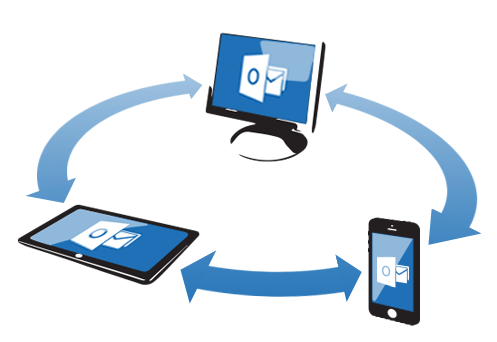 Outlook in your iPhone suggests that your complete workplace in your pocket. It’s straightforward and so clear to set up and Outlook email account applying POP3 on iPhone 5.
Outlook in your iPhone suggests that your complete workplace in your pocket. It’s straightforward and so clear to set up and Outlook email account applying POP3 on iPhone 5.iPhone 5 and iphone5s is the current series of iPhone, which is product of brand Apple Corporation. I guess everyone familiar with the Apple iPhone and its iOS capability. Therefore, let’s take a look at the configuration procedure of Outlook on iPhone 5 in the case of using POP3.
Note: You can configure Outlook in iPad/iPod touch via following the same steps.
- Open your apple device and tap on “Setting” in the menu.
- In the “Setting” menu screen, you will get an option of “Mail, Contacts, Calendars”. Just tap on this.
- Now in “Mail, Contacts, Calendars” menu, choose and tap on “Add Account” option. It will directly bring you to the another screen, where you can see the number of options of popular web based email client like Gmail, Yahoo, AOL, etc.
- But in our scenario, we are going to setup Outlook email account using POP3 that’s why we have to select “Other” option from the list of different email client.
- “Other” section asks you about several options as you can see in below picture. But, choose first one “Add Mail Account” and tap on it.
- Okay, now you are on the screen where you have to type the info about the formation of new account such as name, address, password and description and tap on “NEXT” button which is appearing at the right-upper side of your screen.
- Due to make a press on “NEXT”, it will display you the most important section of our procedure of POP/IMAP. Here, select POP and enter the details of “Incoming Mail Server”.
Host Name: Every server has its own server details. Here, in the section of “Incoming Mail Server” option “Host Name” should be like this eg. mail.outlookexperts.com.User Name: This is the user name option which usually fills by email id.
Password: Don not worry about it, this section got already filled due to earlier password submission.
Note: User should be acknowledged about its “Host Name”. - Like “Incoming Mail Server” details, also type the “Outgoing Mail Server” which is appearing just below to the “Incoming Mail Server” option. In this section, the user has to give the “Host Name” as SMTP and username and password.
Note: User should have its own personal SMTP access, in the other case user will use their phone provider details. - Finally, after filling up all the information about server tap on the “Save” and now users can handle their Microsoft in their iPhone.


























Thank you for the information, I think this article is very useful for all who read it.
ReplyDelete.