To download G Suite data on local system is the most preferable option when an employee left the company. Because if the G Suite administrator deletes the unused account, then all the vital information that was saved will be gone forever. Sadly, there is no golden way to get back the deleted data back.
Either way is to maintain the account associated with ex-employee in G Suite to prevent its data items. However, Organizations have to pay for this unused G Suite account every month. So, it is not a correct path to handle employee Gmail profile who left the company. That is why it is good to download G Suite user data such as email, contacts on the local system to secure it wisely. After all, safeguard unused account data is mandatory because it approximately saves all the business-critical information.
So, if you wish to remove the unused profile to free the license, then read this article and backup Google Apps data before deleting the account.
#1. Google Takeout Program to Download Google Apps Data
G Suite users very well know about the term Google Take out. Basically, it is a tool provided in Google Apps whose prime function is to save data from Google application like Gmail, Keep, Hangouts on Air etc. related with G Suite account. You only need to use the following steps in order to use Google Takeout application.- First of all, Sign-in to Gmail account with the employee’s G Suite credentials.
- After that, click on Profile icon from the top-right corner of page. And choose Google Account option to continue the process.
- Now, you need to opt for Data & personalization from left side menu as shown in the screenshot.
- Now scroll down and choose Download your data feature to export G Suite data.
- Turn ON switch button corresponding to the desired application. Then, click on Next.
- Select the file extension in which you want to export Google data. Here two options are provided;
- ZIP
- TGZ
- Next, choose the Delivery method and hit Create Archive button to begin the process.
- You need to wait for some time till archive file is ready for further processing.
- After the completion of above step, a download link will be sent to same G Suite account.
- In Inbox, check the mail. Once it is found, then click on the link in order to download it.
- After that, extract all the files from recently saved ZIP or TGZ file.
Read These Points Before You Start with Google Takeout:
- The worst part is that if the internet connection gets interrupted during archiving files preparation, then you may need to execute whole process again. In addition, users are unable to export data items from G Suite user account in shared folders. In such a situation when the data items size is more than 50 GB, then it will not be downloaded in one go using Google Takeout program.
- In short, the manual workaround sounds so tedious to accomplish the desired task. Therefore, it is better to go with a solution that works on every data file size and download G Apps user data without any constraint.
#2. Google Apps Backup Tool to Safeguard G Suite Data on Computer/Hard-Drive
To overcome every limitation of Google Takeout, there is a tool developed entitled as SysTools Google Apps Backup Software. The aim of this utility is to create an exact copy of data such as emails, contacts, calendars, and documents in offline environment like desktop from G Suite user accounts. The software can be used by a single user or administrator.The free version of the software can be downloaded from here:
What’s more- The tool allows users to export G Suite data in PST, MBOX, EML, and MSG file format. Amazingly, there is no file size limitation on data to download on computer. It means any size of data gets saved by the tool in least time utilization. Using software, admin has power to either export all sub-users mailboxes content or individual mailbox data. Hence, we can conclude that Google Apps Backup utility is far better than Google Takeout application.
Users only need to do basic four steps to download Google Apps data on PC:-
- Download and launch Google Apps Backup tool and click on Backup.
- After that, either select Single User or Domain Users.
- Select the format in which you want to export the data items.
- Browse a safe location to save the resultant file and hit Start button.
#3 G Suite Admin Export User Data
Data Export Tool in G Suite is a tool that is only accessible by the administrator. Using this native tool, one can know how G Suite admin export user data.
Do note that you have no authority to select the
- category of data,
- filters,
- specific users
- data export format,
- and other factors.
Plus, you have to wait for a long time (upto 9 days) to receive the download link before even proceeding to download the data. So, use this method with such assumptions in mind.
Here's how it works:
- Now, wait for a few days and regularly check your email id for new mail. The new mail with link to download the data will arrive.
- Download G Suite data from this link.


















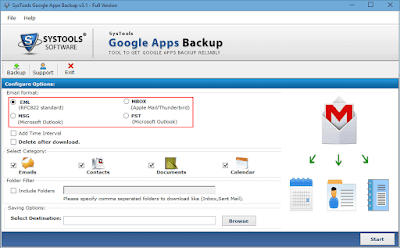














0 comments:
Post a Comment