Being a robust email client application, MS Outlook serves users the best services. Meanwhile, due to its error prone tendency, we meet up with a lot of errors. “Outlook .pst is not a personal folders file” error messages is one of the most common one. It is basically generated when a PST file is corrupted and a user tries to access it.
Let’s follow along!
Anyway, let’s first learn all the steps of Inbox Repair Tool to resolve the error, then the procedure of Outlook Repair Tool.
Find the location as given: For different Outlook versions, the location of Inbox Repair Tool varies. Here we have displayed location of this utility for Outlook 2016, 2013, 2010 & 2007.
64 Bit Windows -- C:\Program Files (x86)\Microsoft Office\root\Office16
64-bit Windows -- C:\Program Files (x86)\Microsoft Office\Office15
64-bit Windows -- C:\Program Files (x86)\Microsoft Office\Office14
64-bit Windows -- C:\Program Files (x86)\Microsoft Office\Office12
Step2. Now browse the corrupted PST file. Find the PST location here:
C:\Users\username\AppData\Local\Microsoft\Outlook.
Step3. Apply scan and repair process on the damaged PST file.
Step4. Restart Outlook.
Let’s move to Outlook Recovery Tool!
The software provides multiple advantages to users, as it can recover the deleted items like emails, calendars, contacts, notes, tasks etc. from Outlook mailbox. Hence the software can easily resolve the issue of PST is not a personal folders file error message. It also provides you date filters to selectively filter the data from desired time period. You can recover multiple PST files, and the tool provides option to export the recovered PST file multiple formats, like PST, EML, HTML, MSG.
Let’s know how this tool works:
Step1. Install Outlook PST Repair tool & go to Add File button.
Step2. Now you will see Add File window with two options: Select File & Search File to browse the file.
Step3. Click on Open button
Step4. You will find the two scanning modes: Quick & Advanced
Quick mode to fix minor corruption & Advanced to fix major corruption in PST.
Step5. Click on Add.
Now software will scan the file within 10 seconds and will ask you to save the report for different formats (PST, EML, HTML, MSG)
What is PST is Not a Personal Folders File Error?
In an attempt to import a damaged PST file or trying to restore it, also might lead to this issue PST is not a personal folders file Outlook 2007 or any other version of Outlook. So, let’s first analyse the reasons of the error and then best ways to fix it, in the below write up.Let’s follow along!
Possible Reasons
The practical reasons behind this Outlook error can be various. Since this error appears due to corruption in Outlook data file, there could be multiple factors to cause the corruption, like:- If the data in PST is exceeded more than its default size.
- Any kind of viruses or infections in Outlook.
- If Outlook is not configured correctly.
- Any kind of corruption in Windows registry settings.
- If user enters invalid login credentials.
- If user tries to take a copy of the PST data, while some other task is still processing in Outlook.
- Sudden shutdown of the system.
- If the “Read-only” property of file is enabled.
How to Fix Outlook .pst is Not a Personal Folders File Error?
Ultimately, we have one built-in solution SCANPST Inbox repair Tool, in order to deal with this Outlook error. But, not to forget, this method can only resolve the minor corruptions of PST file. If the corruption of Outlook data file is of major level, then we’d have to apply a reliable third party tool like SysTools Outlook Recovery to permanently fix any sort of issue in Outlook PST file.Anyway, let’s first learn all the steps of Inbox Repair Tool to resolve the error, then the procedure of Outlook Repair Tool.
Step by Step Tutorial of SCANPST.exe – Manual Method
Step1. Open the SCANPST utility.Find the location as given: For different Outlook versions, the location of Inbox Repair Tool varies. Here we have displayed location of this utility for Outlook 2016, 2013, 2010 & 2007.
- For Outlook 2016:
64 Bit Windows -- C:\Program Files (x86)\Microsoft Office\root\Office16
- For Outlook 2013:
64-bit Windows -- C:\Program Files (x86)\Microsoft Office\Office15
- For Outlook 2010:
64-bit Windows -- C:\Program Files (x86)\Microsoft Office\Office14
- For Outlook 2007:
64-bit Windows -- C:\Program Files (x86)\Microsoft Office\Office12
Step2. Now browse the corrupted PST file. Find the PST location here:
C:\Users\username\AppData\Local\Microsoft\Outlook.
Step3. Apply scan and repair process on the damaged PST file.
Step4. Restart Outlook.
Important Note: As a consequence, you might find out that SCANPST has failed to repair your PST file! This has been seen in 79% of cases where Inbox Repair Tool has either stopped, crashed or failed to repair Outlook data file corruption.What do we do now?
Let’s move to Outlook Recovery Tool!
Outlook Recovery Tool – Expert Solution
You can’t help but need an expert assistance when the SCANPST tool has disappointed you. Outlook repair tool is a trustworthy software that can not just fix the PST corruption, but also recovers deleted Outlook data items. The tool is quick to run and capable to repair Outlook data file of any size for all Outlook (32/64 bit) versions.The software provides multiple advantages to users, as it can recover the deleted items like emails, calendars, contacts, notes, tasks etc. from Outlook mailbox. Hence the software can easily resolve the issue of PST is not a personal folders file error message. It also provides you date filters to selectively filter the data from desired time period. You can recover multiple PST files, and the tool provides option to export the recovered PST file multiple formats, like PST, EML, HTML, MSG.
Let’s know how this tool works:
Step1. Install Outlook PST Repair tool & go to Add File button.
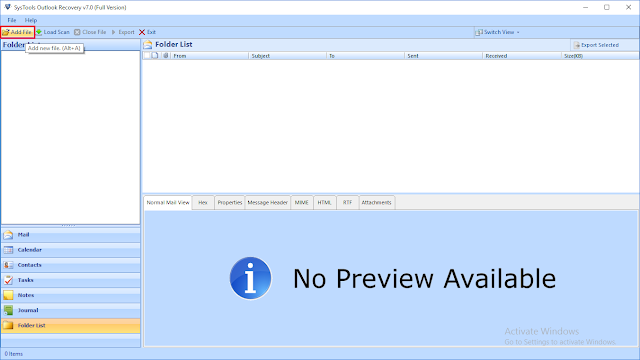 |
Step2. Now you will see Add File window with two options: Select File & Search File to browse the file.
Step3. Click on Open button
Step4. You will find the two scanning modes: Quick & Advanced
Quick mode to fix minor corruption & Advanced to fix major corruption in PST.
Step5. Click on Add.
Now software will scan the file within 10 seconds and will ask you to save the report for different formats (PST, EML, HTML, MSG)





















0 comments:
Post a Comment