DBX and PST both are the file formats created by Microsoft but the DBX file format is created by Outlook Express and is supported only till Windows XP and Windows Vista operating system. It is also to be noted down that Microsoft has discontinued the support for these Operating Systems. Many users have upgraded their Windows operating system to the latest Windows operating system like Windows 8 and Windows 10 and have migrated to Microsoft Outlook. Still, there are many users who are still using the Outlook Express for their daily work but sometimes they need to transfer their Outlook Express data to Microsoft Outlook. Because Microsoft Outlook is becoming common for daily use in the organization. Also, DBX file format is not supported by Microsoft Outlook.
Here, we will discuss how to convert Outlook Express DBX to Outlook PST in a convenient and simple manner.
Manual Methods to Convert DBX to Outlook PST
The manual methods to convert Outlook Express DBX to Outlook are divided into three parts:
- Locate the DBX files from Computer System
- Migrate Outlook Express DBX files to Windows Live Mail
- Transfer Windows Live Mail data to Microsoft Outlook PST
1. Locate Outlook Express DBX files from Computer System
The steps to locate DBX files from the Computer system are as follows:
- First, click on Start button and go to Control Panel.
- Secondly, in Control Panel click on Appearance and Theme and then click on Folder Options.
- Third, click on the View tab and click on the checkbox Show files, folders, and drives option which is under Hidden Files and Folders option.
- Fourth, now locate the folders where Outlook DBX files are saved.
- Finally, copy the folder in the Computer System installed with Windows 7,8, and Windows 10.
2. Migrate Outlook Express DBX files to Windows Live Mail
The steps to migrate Outlook Express DBX files to Windows Live Mail are as follows:
- First, open the Windows Live Mail and then click on Start button and then on All Programs and Windows Mail.
- Second, now click on the File tab and then select Import and Export option and then Click on Messages.
- Third, select the Microsoft Outlook Express 6 and click on Next button.
- Fourth, now click on the Browse and Locate the folder in your system where the folder was copied.
- Fifth, now click on Select Folder and then on Next.
- Sixth, now either click on All Folders or Selected Folders for selecting all the folders or only a particular message folder and then click on Next button.
- Finally, click on Finish button.
3. Transferring Windows Live Mail Data to Microsoft Outlook PST
Here are the steps for transferring Windows Live Mail data to Microsoft Outlook PST:
- First, open Windows Outlook in the computer system and then Open Window Live Mail in a new window on the same computer system.
- Second, click on the File tab and then click on Export.
- Third, now select Microsoft Exchange as the format and then click Next.
- Fourth, now wait for the message telling “all emails will be exported to Microsoft Outlook or Microsoft Exchange” and then click on OK button.
- Fifth, now select the Select Folders option and then the user can export all the email folders or the particular selected folder which user wants to export.
- Sixth, now select the right appropriate option and click on the OK button the transferring process will start.
- Finally, click on the Finish button once the transferring process is completed.
Limitations of Manual Methods to Migrate Outlook Express DBX to Microsoft Outlook PST
The limitations of manual methods to migrate Outlook Express DBX to Microsoft Outlook PST are as follows:
- Lengthy and time-consuming process.
- Requires proper technical knowledge.
- Microsoft Outlook Express cannot be accessed by the Windows 7,8 and 10 users.
- Microsoft Outlook cannot run Outlook Express DBX file.
Third-Party approach to Import DBX to Microsoft Outlook PST
The manual methods as discussed above are useful but very lengthy and time-consuming also. To be able to perform all the steps of the manual methods perfectly requires a great technical knowledge for the same. So, in that case, the third-party tool is required to import Outlook Express DBX to Microsoft Outlook PST. The use of the third-party tool to import DBX file to Microsoft Outlook PST is simple for the user because they only need to follow some basic instructions to perform to get their files converted. Here, we recommend using the DBX to PST converter tool.
Steps to Run DBX to PST Converter
Here are the steps to run DBX to PST converter tool:
- Install and run the software. To do it, click on the Start button and select All Programs and run DBX to PST converter.
- Now add multiple DBX files which are to be converted to Outlook PST file.
- Using the File option import the Outlook Express DBX file one by one and select the folders option for importing all the DBX file in a folder.
- The scanning process will start once the Outlook Express DBX file is added. Once, the scanning process is completed, click on OK button.
- Preview of the emails with attachments can be seen using different types of views.
- Click on the Export option to convert the Outlook Express DBX files to Outlook PST.
- Once the Export process is over click on OK button and after that software will generate the Export Report.
- Now, open Microsoft Outlook and Click on the File tab and select Open Outlook Data File.
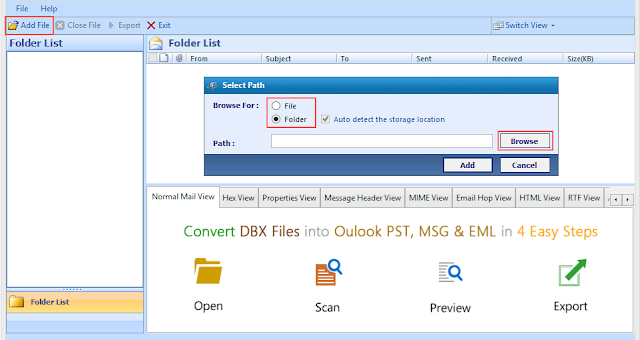
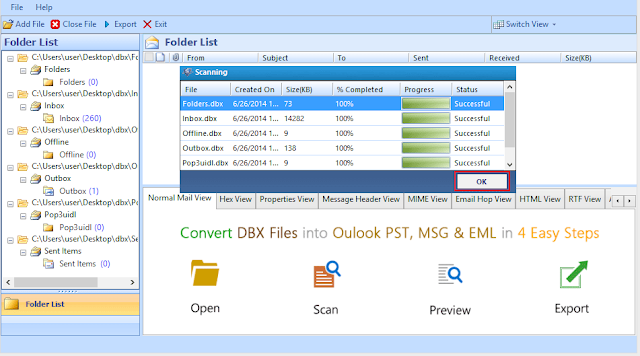
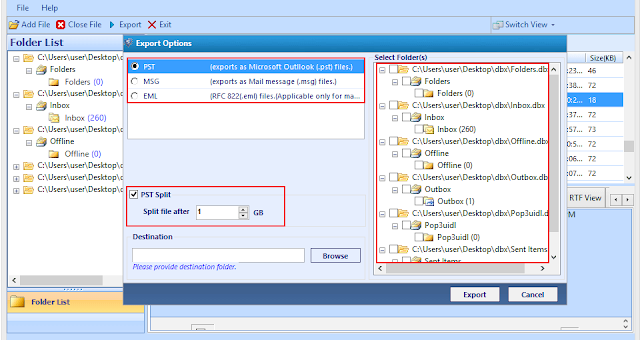
Conclusion
Outlook Express is no longer in use after users migrated from Windows XP. Also, Microsoft no longer supports Outlook Express email client. So this article will guide our users (who are still using Outlook Express till now) on how to convert Outlook Express DBX to Outlook PST files in a convenient and simple manner. Using a third-party tool is a simple way to export all the Outlook Express DBX files to Outlook PST.


















0 comments:
Post a Comment