This morning, when I
opened my Outlook and tried to access the calendar for some tweaks, my Outlook
pops-out the following error message on the screen.
Error Message: You do not have permission to create an entry in this folder. Right-click the folder, and then click properties to check your permissions for the folder. See the folder owner or your administrator to change your permissions.
This error is new for me, as I have been working on this for last 1 year with having all the permission rights to get in this folder.
System Specifications: Connected with Outlook Exchange, Outlook version 2013 and have all the permissions levels.
Solution:
This error message states that the account which you are using to make changes n Outlook does not have enough permission to do the task. At first, you need to set permission level to user in order to gain accessibility of public folder.
Always remember, Outlook must have an administration account to allocate permission levels to various users. In simple words, the account having Owner permission can set permission levels for other users (accounts) in Microsoft Outlook.
Step Setting Permissions to Users:
1.) Choose the “Folder” to which you want give permission to other users and right click on to head over “Properties” option.
2.) Now, make a click on “Permissions”
tab.
3.) Hit on “Add”.
4.) Choose name of the person
whom you want to give authentication.
5.) Move mouse over “Permissions
Level” section and start deploying the needed authentication to the
account.
6.) Once you apply all the authentications, click on “Apply” button.
Are you getting this error, even you have already the permissions:
Sometimes, cached logs of different accounts in a single session, in particular, activity of account that did not have the permission to make changes mess up the things and make the Outlook to arouse the error. As a solution, just re-start the Microsoft Outlook and things will be worked flawlessly.
Error Message: You do not have permission to create an entry in this folder. Right-click the folder, and then click properties to check your permissions for the folder. See the folder owner or your administrator to change your permissions.
This error is new for me, as I have been working on this for last 1 year with having all the permission rights to get in this folder.
System Specifications: Connected with Outlook Exchange, Outlook version 2013 and have all the permissions levels.
Solution:
This error message states that the account which you are using to make changes n Outlook does not have enough permission to do the task. At first, you need to set permission level to user in order to gain accessibility of public folder.
Always remember, Outlook must have an administration account to allocate permission levels to various users. In simple words, the account having Owner permission can set permission levels for other users (accounts) in Microsoft Outlook.
Step Setting Permissions to Users:
1.) Choose the “Folder” to which you want give permission to other users and right click on to head over “Properties” option.
Are you getting this error, even you have already the permissions:
Sometimes, cached logs of different accounts in a single session, in particular, activity of account that did not have the permission to make changes mess up the things and make the Outlook to arouse the error. As a solution, just re-start the Microsoft Outlook and things will be worked flawlessly.












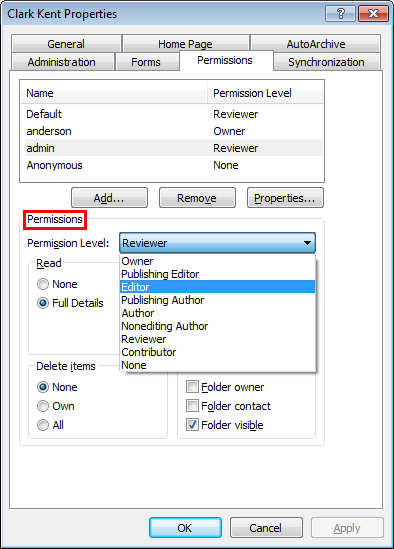











Very good written article. It will be useful to everyone who employess it, including myself.
ReplyDeleteKeep up the good work - looking forward to more posts.
Thank you...:) Yeah sure.
Delete