This article will help you understand various ways using which you can easily migrate Gmail emails to Outlook.
Here, we have demonstrated two solutions, first using MS Outlook application and another is via automated solution. Each method has their or pros and cons. You can compare both the methods and chose the methods that suit your requirement.
Why Gmail to Outlook Migration Is Required?
Gmail is the most commonly used email clients around the world. However, many Gmail users want to migrate from it, its because Gmail is a webmail service that works on the web only. At the time of unavailability of internet connection, users cannot access their emails, contacts, or calendar data. This is why users prefer desktop-based email applications such as MS Outlook.
Additionally, there are many more features that user gets when using desktop-based email application over a web app, such as:
- Offline accessibility of data
- No storage space limitation
- Emails can easily be exported in EML for sharing.
Reasons: Why We Migrate Gmail Email to Outlook?
- Gmail allows Google to read your emails, to provide you with advertisements related to the content of your emails.
- Also, advertising is extremely tiresome in Gmail accounts.
- Outlook has options to undelete and sort emails by file size for quick cleaning.
- The reply messages in Gmail account are composed of small screens, but Outlook has a full-screen view.
- All the emails in the Microsoft email client account will be available even when the user is not connected to the internet.
- Outlook has nearly unlimited storage and a 100MB limit on Attachments whereas Gmail has limited storage only.
- It also has Social Media Integration with Facebook, Twitter, and LinkedIn.
- It has an Integrated photo viewer and can also make each email to a small image gallery.
- Microsoft provides better features than Gmail email client and it often attracts users to import Gmail emails and contacts to Outlook 2010.
Instant Solution: You can try SysTools Gmail Backup Utility to download all Gmail emails into PST file format for safekeeping.
Solution #1: Migrate Gmail to Outlook Using Outlook App
Here, we described the manual solution and its steps to migrate Gmail emails to Outlook using MS Outlook itself.
Setting Up Gmail to Outlook 2016- From the File menu, go to Add.
- Choose Manual setup or Additional server types.
- Two options given, choose POP or IMAP.
- Gmail POP settings in Outlook 2016
- Enter your name and Email address. Use POP3 as the account type (can also use IMAP).
- After that specify incoming and outgoing mail server.
- Incoming mail server : pop.Gmail.com
- Outgoing mail server (SMTP) : smtp.Gmail.com
- Enter the user name and password.
- To enable authentication, go to More Settings >> Outgoing Server >> My outgoing server (SMTP).
- Then go to Advanced tab and change server port numbers. Specify incoming and outgoing server numbers like:
- Incoming server (POP3): 995
- Outgoing server (SMTP): 465
- Choose for Encrypted connection (SSL) and click OK.
- Click on Test Account Settings to test the settings of MS Outlook account.
- A message will display saying your account settings are correct. Then click on Next.
- Then click on Finish and now Outlook will be synchronized with the Gmail account.
After adding a Gmail account in Outlook, all the emails of Gmail will be synchronized in MS Outlook. But, there are some limitations of the manual method, let's see it in the next section.
Limitation of Migration Gmail Emails to Outlook Manually
- Syncing a Gmail account to Microsoft Outlook manually is a very lengthy process. It makes the user in confusion while selecting different options as above described. i.e. to perform manual Gmail to Outlook migration, it requires some sort of technical knowledge.
- The biggest disadvantage of sync Gmail to Outlook is that, if any email deleted from the outlook account it will also be deleted from Gmail server space.
- This method is capable of migrating only emails, for contacts and calendar items you need to manually migrate with other means.
Try Alternative Solution Migrate Gmail to Microsoft Outlook
Since the manual methods for migrating different items of Gmail account to Microsoft Outlook email client has many limitations as described above. It is necessary to use a secure and faster method to migrate Gmail email to Outlook 2007/2010/2013/2016/2019. Here, suggests a trouble-free fast solution that can be used in such situations.
SysTools Gmail Backup is one of the best applications available for migrating emails in PST file formats. Then you can simply import the PST file in Outlook using its Import/Export wizard. The product has many other advanced features that make it stand up in front of others.
Prominent Features of Automated Tool During Migration Process
- Migrate Gmail account emails, contacts, calendars, and documents to PST.
- Supports downloading to MS Outlook, Windows live mail, Apple mail, etc.
- Support the secure backup of single and multiple user accounts.
- Has option to resume interrupted backup in order to save time.
- Option to set-up internet bandwidth for smooth and reliable transfer.
- Free up the server space using Delete after download option.
- Microsoft Outlook 2007/2010/2013/2016/2019 should be installed to migrate Gmail to PST.
- It allows us to secure the data at the local desktop.
Steps to Import PST File Into Outlook
- Open MS Outlook app and go to the File tab
- Click on Open and Export and then select the Import/Export option
- Choose "Import from a program or file" >> Next
- Then select "Outlook data file .pst" option >> Next
- Browse the .pst file path >> Next.
- Select the folder where you wish to store the pst file and finish.
Note: The tool supports only the free Gmail accounts for backing up the data and it doesn't save the credentials in any of its databases.
Bottom Line
In the above write-up, we have explained the easiest and foolproof solution to migrate Gmail emails to Outlook in few steps. The solution consists of two methods, one which requires Outlook email client installed on your PC and another with the help of an automated tool.
Although both the method are capable of solving the task, however, there is a few difference between each. We have also covered the difference between both methods to help you in choosing the right method. For testing automated tools, you can use its demo version which migrates 100 emails from Gmail account in PST file.
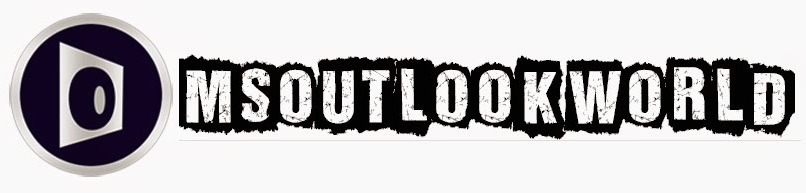





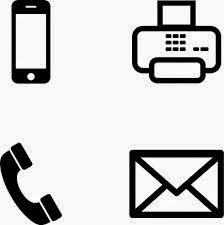











0 comments:
Post a Comment