How to Rebuild Mac Outlook 2011, 2016, 2019 Database – Complete Guide
Microsoft launched Mac version of Outlook application for its users and it was hit as soon it was launched. Many users started using it as it offered great amount of features and ease of usability. But, there is a common issue in it i.e. its database gets corrupted and affects its performance. So, many users have a common query i.e. how to rebuild Mac Outlook Database 2019, 2016, 2011.
Tricks to Rebuild Outlook Database for Mac OS
Instant Solution: If you are looking for a simple and efficient solution, then directly jump to the automated way. It is less complex to use as compared to manual solution.
Solution 1: Manual Technique
Microsoft offers Microsoft Database Utility to perform recovery of Mac Outlook database. If it detects any unusual activity within the database, then it runs the utility automatically and starts performing recovery.
Important Note: Microsoft does not offer the option to manually start the process to rebuild Mac Outlook Database for Mac 2016. If any corruption issue is there in the database, then it will perform the recovery in back-end and rebuild database for you. But, some users have faced scenarios where the utility was unable to perform successfully recovery on damaged database.
Before you start to rebuild database for Mac Outlook 2011, 2016, 2019, first check that the problem is not due to fragmented or damaged hard disk. To check that, you need to run disk diagnostics and repair utility (Apple Disk Utility). If it is fine, then you can perform the following steps:
1. Quit all Microsoft Office applications running on Mac OS including Outlook and also Quit Messenger for Mac.
2. Now, run Microsoft Database Utility.
Simple Trick: You can also open the utility by closing Microsoft Outlook and then hold down Option key and click on Outlook icon in the dock.
3. Select the identity of database and then click on Rebuild button to rebuild Outlook 2011 Mac database.
Points to Remember While you Rebuild Mac Outlook Database
- You should have read and write permissions for the identity that you want to rebuild. You can check the permissions by going to the identity folder. Then, click on File >> Get Info. Here, you can check permissions under Sharing and Permissions tab.
- Before running the Microsoft Database Utility, it creates a backup copy of your database in the identities folder. It displays the date and time of the backup when it was created.
- There are chances of getting Out-of-Memory error if you don’t have enough space on your system. This is because you need 100 MB of free space if you have 50 MB of database to be rebuilt.
Solution 2: Simple and Automated Technique
If you feel like the above mentioned manual method offered by Microsoft is complex to use and you are not technically sound. Then, we have come up with a professional and simple solution to rebuild Mac Outlook 2019, 2016, 2011 database. Mac Outlook 2016 Rebuild Database Utility is the best and top rated tool by many experts who faced corruption issues in Mac Outlook.
It is simple, user-friendly and offers various features which helps in performing the task smoothly. Find out the key features of the tool below:
- Remove Corruption by Implementing Deep Level Recovery
- 9+ Export Options to Choose From Which Includes PST, MBOX, EML etc.
- Date-Range Filter to Save Only Essential Data into System
- Ensures that folder hierarchy is kept intact throughout the process
- OS Compatibility: Supports Mac OS 10.8, 10.9, to 10.15 Version
How to Rebuild Mac Outlook Database Using this Utility
Step 1: Download and run this software on Mac OS.
Step 2: Select Profile / Identity of Mac Outlook that you want to rebuild.
Step 3: Choose Export file type and destination location of data.
Step 4: Click on Export button & rebuild Outlook 2019, 2016, 2011 Database Mac.
Final Words
After getting so many queries by Mac Outlook users, we have provided you both manual as well as automated solution. Now, you know how to rebuild Mac Outlook 2011, 2016, 2019 database in simple steps. If you are not technically sound and find the manual procedure complex, then it is suggested to go for the third-party utility.
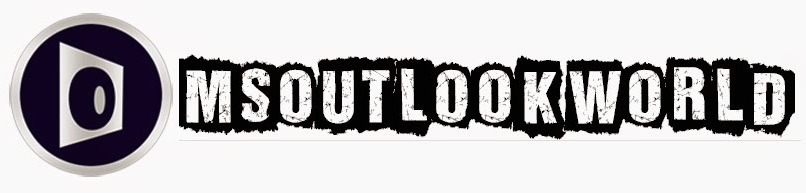





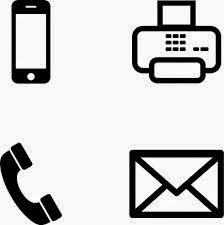















0 comments:
Post a Comment