Moving from Outlook to Apple Mail has become so common, but going reverse is mostly unheard of. Also, the number of tools to perform this conversion is also limited. But, SysTools Mac PST Converter can easily export Outlook emails to Apple Mail efficiently.
The joy of moving from the Windows OS to Mac OS should enthrall the users. The smooth interface and the best design are what amaze the Mac users. However, while using Windows, most of the users send and receive emails through Outlook application. Although, when you start using Mac, the default email application is Apple Mail. Thus, parting ways with this user-friendly email client can be very difficult. But, life goes on and users cannot do away with the old Outlook data.
“Previously, I was using MS Outlook on my Windows Machine. But, now as I have switched my job, my workplace demands me to work on Mac OS. Because of this, I want to import Outlook 2016 emails to Apple Mail. While searching, I got to know that Apple Mail supports .mbox format. But, I am not aware how to convert Outlook emails into MBOX format. So, Please suggest me best solutions so that I can export PST files to Apple Mail.”
Considering the above scenario, this write-up is going to discuss various approaches to migrate emails from Outlook 2019, 2016 & 2011 to Apple Mail. Now, let us explore the migration steps in detail.
Export Outlook Emails to Apple Mail Manually
MS Outlook and Apple Mail do not use the same file format. Thus, we need a file format that will serve as a common platform for both the applications. Users can use the Thunderbird application for this purpose as Thunderbird supports MBOX file. This email client can easily be downloaded from the internet for free. So, before you start to export Outlook to Apple Mail, make sure you have downloaded Mozilla Thunderbird in your system.
Step 1: Move Emails from MS Outlook to Mozilla Thunderbird
First, import Outlook files into Thunderbird, then export these imported files into MBOX format. This process should take place on Windows Machine.
- Firstly, Set MS Outlook as the default email client. For that, Go to Control Panel >> Programs >> Default Programs >> Set Default Program >> and then, choose Outlook and set the application as Default.
- Now, install Mozilla Thunderbird & configure it with an ID.
- Open Thunderbird and traverse to Tools Menu >> Import.
- A new window will open. Select the option for Mail or the address book according to the requirement. Then, click on the Next button.
- Now, select the Outlook option to import emails & other data items. Click the Next button.
- As a new window opens, Browse the PST file for importing the data into Thunderbird.
- After the successful import of the Outlook data in Thunderbird, you can see all the Outlook emails.
- Now, the user needs to know the location of this “Outlook Import” folder to transfer this data into Mac. For this, right-click on this folder and select “Properties” option.
- Locate the folder path to traverse this location.
Note: Copy the folder “Outlook Import.sbd” to any of the storage devices like USB so as to export Outlook to Apple Mail via MBOX format more quickly.
Step 2: Import the Exported MBOX Files to Apple Mail
- Open Apple Mail Application in your Mac system. Go to File Option and then click Import Mailboxes option.
- Now, click the files in MBOX format option & then hit the Continue option.
- After clicking the continue option, browse the MBOX file.
In this way, you will see that all your Outlook data will get imported into the Apple Mail application.
A Better Approach to Export Outlook Emails to Apple Mailboxes
The above-discussed procedure is completely free and also not that difficult to follow. But, it might be time-consuming for the people with a busy schedule. Also, one small mistake can lead to starting the process to export Outlook to Apple Mail again and users can end up losing some of their crucial data if not followed properly. Thus, we are suggesting a better approach i.e., SysTools Mac PST Converter to quickly migrate Outlook 2019, 2016 & 2011 emails to Apple Mail. The tool is capable enough to convert a bulk number of PST files into Apple Mail supported file format. So, after using this utility, one can easily import the converted MBOX file into Apple Mail.
Steps to Export Emails from Outlook to Apple Mail via MBOX are as follows;
Step 1. Install the PST conversion tool and add Outlook PST files.
Step 2. Select MBOX file format from the Export options.
Step 3. Click on Advance Settings button for filters and additional features.
Step 4. Select location to save the resultant MBOX file.
Step 5. CLick on the Export button.
The Final Verdict!
The method to export Outlook to Apple Mail manually contains a long procedure. But, if users divide the work into steps, it will get much simpler. Users can also bypass these methods to transfer emails from Outlook for Mac 2019, 2016 & 2011 to Apple Mail by using the third party tool which is suggested above. This software comes at an affordable price and supports Mac OS 10.8 to 10.15 versions.
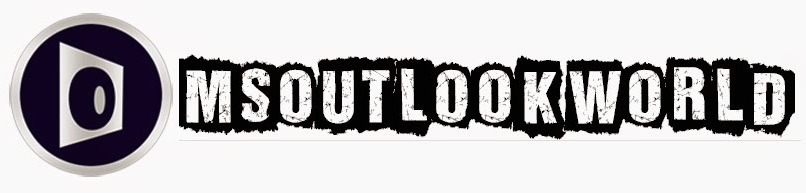





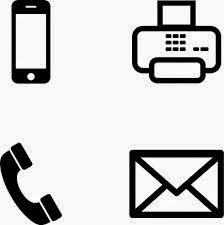




























0 comments:
Post a Comment