Query: Are you trying to export Google contacts to Outlook? Just go through this blog and get the best solution to export Google contacts and import into Microsoft Outlook 2019, 2016, 2013, 2010 and 2007 step by step with proper screenshots.
As we know that anybody can save contacts in Gmail account and can also transfer Google contacts to Outlook. Microsoft Outlook is a free desktop-based email client. So, to import Google address book to Outlook, first, we have to export contacts from Gmail account and then we can easily import the exported Google contacts to MS Outlook. Sometimes, we face some problems while we move contacts from Google email account. Therefore, in this article, we are going to discuss the problems you may face in synchronization and their solutions. Apart from these, the article will also discuss an alternative method to avoid these problems. The solution is SysTools Gmail Backup service which is a best suited third party utility for exporting Google contacts to Outlook PST file.
Also Read : How to Export Outlook Contacts to Google Contacts - Complete Guide.
Export Google Contacts to Outlook
To transfer Google address book to Outlook, you have to follow two below-mentioned steps:- STEP 1: Export Contacts from Google Account
- STEP 2: Then, Import Google contacts to Outlook
STEP 1: Procedure to Export Google Contacts Stepwise
Follow the below-mentioned steps to move contacts from Google account.- Log in to your Gmail account and then select Gmail >> Contacts.
- Then, go to the top of contacts section and click on More >> Export.
- Now, select the contacts which you want to export and then choose Outlook CSV (for importing into Outlook or another application) under export format. After that, click Export.
- When prompted, click on Save as, and browse the location to save the file. After that click on Save button to save your file at the desired location.
The settings have changed now. So, if the previous settings aren't available in Google contacts, try the following instructions:
- Sign in to the Google account.
- Click the Contacts from the Apps.
- Click the Export option on the left panel (or find it More > Export).
- Select vCard in the Export as section, and click the Export button.
You can also export contacts from multiple users of Google Workspace domain at a single time using the Google Suite backup software. The on-demand tool will give you backup in .vcf format while the new software moves the data in .pst format.
STEP 2: Process to Export Google Contacts to Outlook
Go through the below-mentioned steps to convert Google contacts to Outlook:- Open Outlook and then select File >> click on Open & Export > click Import/Export.
- Select Import from another program or file, and then click on Next.
- Now, select Comma Separated Values, and then click on Next.
- Click on Browse to find the file which you want to import into Outlook and then select that file After that, click on Next.
- Select the destination folder where you want to save your file and then click on Next.
- After that, click on Finish button.
Problems & Solutions While Importing / Exporting Google Contacts To Outlook
There are various issues arise when users convert Google contacts to Outlook. Some of these problems with their respective solutions are mentioned below:Problem 1: Error Message Comes: If user tries to import more than 2000 Gmail contacts at a time, then they will see an error message.
Solution: To avoid this problem, save contacts into smaller .csv files, and then import each newly created CSV file.
Problem 2: No Google Contacts Appear in MS Outlook: After the completion of import process, What if no contacts appears?
Solution: To resolve this issue, open the CSV file which you have exported from Gmail account. If there is no information present in that CSV file then delete that file. After that export contacts from Google again.
Problem 3: Some Contacts are Missing: After exporting Google Contacts to Outlook, if you open Outlook and see that all contacts was not imported then you can do the below mentioned things to solve this problem:
Solution:
- You can edit the CSV contact file by using MS Excel to add missing contacts information
- You can repeat the steps to move your Google address book to Outlook
Solution: To avoid this problem open your CSV to check whether there is data in it before importing that file to Outlook. If there is no data in CSV file then export your contacts from Google again.
Problem 5: CSV File Error: If the CSV file which you are importing has poorly formatted data, then a file error message will appear on your screen.
Solution: To solve this problem delete that CSV file and export contacts from Google account again. After that, import new CSV file to MS Outlook.
Getting a MAPI Error: This error mainly comes when there is a problem associated with the CSV file, which you are going to import.
Solution: To resolve this error open the CSV file and check how many contacts you can import from CSV file. If you can import only 100 Google contacts then the problem is in row 101. To solve this problem delete row 101 and save your file as type .csv. After that import the .csv file again.
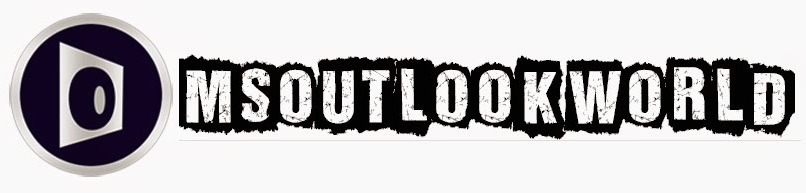





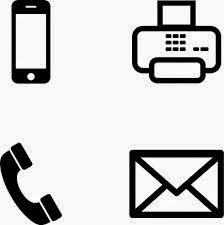
























0 comments:
Post a Comment