Outlook 2016 Automatically Deleting New Emails - An Introduction
Outlook 2016 has been a worthy successor to its previous Outlook versions. With each new release of the email client, Microsoft has improved functionalities and paid special attention to making the GUI more clear and concise for the users. As a result, more and more users from several fields are being drawn towards it. Despite having a huge set of outstanding features, just like every other software Outlook too hasn’t been completely free of errors.
The forthcoming article will shed light on one such problem faced by Outlook 2016 users. This is the issue of “Automatic Deletion of Incoming Emails by Outlook 2016”.
Also, possible measures for resolving this will also be suggested.
“I have been noticing that whenever someone sends me an email, it directly gets delivered to the Deleted Items folder and does not reach my inbox. Some emails from Deleted Items folder are also getting permanently deleted without my consent. How can I solve this problem of outlook emails automatically going to deleted items?”
There can be many reasons for a user to encounter this problem as Outlook has several features that allow automatic deletion of emails in Outlook. This article will explore each scenario one by one to understand the root of the problem and try to explain on how to stop Outlook from automatically deleting emails.
Message Rules in Outlook 2016
This is the best place to start the exploration of the cause of the problem.
You may have created certain rules in Outlook that automatically delete email messages when certain conditions are fulfilled. In some cases, a rule can also be applied to an email which was not intended to be the target originally. This will lead to automatic deletion of emails in Outlook 2016, 2013, 2010, 2007.
Solution: In such a scenario, it is advised that you should check the “Delete” or “Move to Deleted Items” folder rules or to temporarily disable them to check whether it solves the problem or not.
“Ignore Conversation” Feature
This feature was added in Outlook 2010 and has been a part of subsequent versions since then. It helps to stop the receipt of emails from a particular conversation which you are a recipient of.
For example:
If everyone in a conversation is replying using the "Reply All" button, and the messages are not relevant to you in any way, you can choose to stop receiving them by the Ignore Conversation feature. The messages will be deleted and transferred to the Deleted Items folder instead of being delivered to your inbox.
Solution: If you wish to stop emails getting deleted automatically in Outlook 2016, 2013, 2010 then click on that message in the Deleted Items Folder and press the Ignore button. It will be moved back to Inbox immediately.
“Move Conversation” Feature
It is similar to the “Ignore Conversation” feature we just discussed above.
What it does is that, in place of deleting the messages and moving them to Deleted Items Folder, it only moves them to a specified folder without deleting them. If that specified folder is the container of Deleted Items, then it would cause the same impact.
Solution: To undo the effect of this feature, right click on any message from the conversation and select "Disable Always Move Conversation".
Antivirus scanner integration
Sometimes your antivirus software may also be the source of your problem. Every antivirus software consists of an on-access scanner which continuously runs in the background and scans for possible threats. Also, most antivirus programs are present as an integration within Outlook in the form of Add-ins.
The antivirus integration with Outlook can lead to emails being falsely reported as being malicious.
These emails may get automatically deleted and transferred to the Deleted Items Folder without even giving you any hint.
Solution: To disable the scanning of incoming emails, you can turn off the integrated virus scanner, either from within the Outlook application or from the Antivirus software itself.
Synchronized Devices
There is a high chance that you use MS Outlook on devices such as smartphones, tablets apart from just desktops and laptops.
A reason why emails are getting automatically deleted in Outlook 2016, 2013, 2010, 2007 is that they may be deleted on other devices synced with Outlook mailbox.
Solution: This has to do with POP3 and IMAP protocols that govern the sending and receiving of emails. If you are using IMAP on some devices and POP3 on other devices then make sure you have enabled the option under POP3 to “leave a copy on the server”.
Conclusion
To avoid problem of emails automatically going to deleted items, you should keep in mind the Settings you are using in Outlook. These can also unknowingly cause automatic deletion of emails in Outlook
Awareness of the different causes due to which the problem can occur is highly recommended to avoid any such issues in the future and for resolving them.
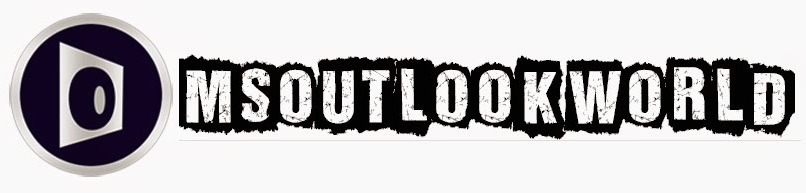





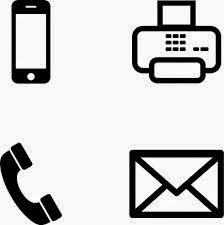












0 comments:
Post a Comment