Are you getting the same error as shown below?
An error with above message may occur while trying to synchronize Offline Address List (OAL) in Outlook 2003/2007 or Exchange Server while the cache mode is enabled.
An error with above message may occur while trying to synchronize Offline Address List (OAL) in Outlook 2003/2007 or Exchange Server while the cache mode is enabled.
OR
An error showing the above message may occur while trying to synchronize Offline Address List (OAL) in Outlook 2003/2007 and cache mode is not enabled.Major Causes That Force Outlook to Show Error 0x8004010f
When Using MS Outlook- If downloaded OAB is not compatible with the Outlook version
- If OAB is not an upgrade version
- If OAB list objects contain a missing/incorrect address list
- If OAB list objects consist of missing address list
- If the OST file is corrupted/unused.
Workarounds to Fix this Error
If Using Outlook: Download Office Address Book (OAB)
Steps to Download OAB:
- Connect MS Exchange Server with Outlook >> click File.
- Right click on Account Settings >> click on Download Address Book to download OAB.
If Using Exchange: Fix the IE Settings
- Open on Internet Explorer >> click on Gear icon >> click on Internet Options.
- Click on Connection >> click on LAN settings >> checkmark the box to enable the option Use a proxy server for your LAN.
- Select the box to select Bypass proxy server for local addresses.
- Click on Advanced >> Type the FQDN of the Exchange 2007/2010 CAS server, and then click on OK and restart Outlook.
Edit Registry key
Sometimes due to wrong setup of registry key, Outlook does not allow you to synchronize Offline Address Book. You need to modify the registry key. Have a look at the steps below:- You need to start an export tool, i.e. MFCMapi.exe.
- Click on Session, and then click on Logon and Display Store Table.
- Pick up the profile for User B and the permit credentials for User A.
- Click on Public Folders.
- In the lower panel, right click on the Property.
- PR_ADDRBOOK_FOR_LOCAL_SITE_ENTRYID, then after click on Open as Entry ID or Object.
- Click on OK.
- The Address book will be in the form of
- EX:/o=<var>OrgName</var>/ou=<var>SiteName</var> rather than /o=<var>OrgName</var>.cn=addrlists/cn=oabs/cn=Default Address List.
To resolve this issue, set the registry key as following:
- Click on Start >> click on Run >> in the Run command box, type regedit and then click on OK.
- In the Registry Editor, navigate to the following registry sub-key and click on it:
- HKEY_LOCAL_MACHINE\SYSTEM\CurrentControlSet\Services\MSExchangeIS\<var>ServerName</var>\Public-<var>GUID</var>.
- Under the Edit menu, click on New >> click on String Value and then type the value: Default OAB DN.
- Right-click on Default OAB DN and then click on Modify.
- In the Edit String dialogue box, type the attribute LDAP Distinguished Name (DN) of the OAB. For example, the default attribute Offline Address Book DN may resemble the following attribute:
- Click on OK.
- Exit the Registry Editor.
- The users have to log-in again for this to work.
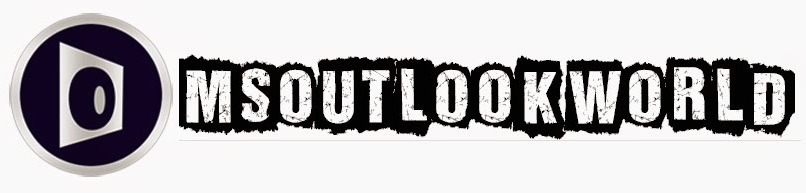





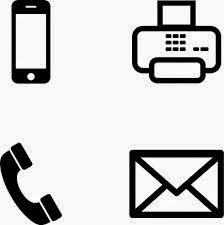

















0 comments:
Post a Comment