What is Mspst32.dll File?
Mspst32.dll is a crucial .dll file of OE (Outlook Express) and with the help of it; you can easily access Microsoft Outlook. If .dll file gets corrupted or damaged, then you may face some problem in launching MS Outlook, and Outlook components become inaccessible. Whenever the Mspst32.dll file is missing or damaged, you will see an error occurring in your Microsoft Outlook.
What Are The Causes And Symptoms of Mspst32.dll Outlook 2010 Crash Error?
There are some issues that give Mspst32.dll Outlook error:
Learning About The Exact Issue With mspst32.dll
When you start Microsoft Outlook, it crashes or fails. Later, if you open MS Outlook in safe mode yet the problem persists, the following types of errors may show up:
Problem Event Name: APPCRASH
Application Name: Outlook.exe
Fault Module Name: mspst32.dll
Now most users get puzzled and end up asking how can I recover from this issue?
How to Fix mspst32.dll Outlook 2007, 2010, 2013, 2016 Crash Error?
If you are unable to start Microsoft Outlook due to missing Mspst32.dll file, then it is very important to resolve this error. You may need to fix mspst32.dll Outlook 2016 Crash Error by following these steps:
Manual Fix: 1st Method
To manually fix Mspst32.dll error you have to follow below steps:
Since the above process might be very sensitive and may cause Windows PC corruption. Also, if you are not technically well versed to execute the manual process then you should choose another option which is simple that is Inbox Repair Tool. Most probably MSPST32.DLL files Event Viewer events elude a corruption in Outlook data file (.pst). So, you need to run Inbox Repair Tool (SCANPST.EXE) to fix the bug.
If the Inbox Repair Tool does not work, then verify if mspst32.dll is not located in the following location:
C:\WINDOWS\system32\mspst32.dll
If the file is located there, then rename it to .old or delete it.
Still, if Microsoft Outlook is unable to start, then you have to find mspst32.dll file in the same directory as scanpst.exe and rename it to .old.
Whenever you will run Microsoft Outlook, it might go to the repair process first and recreate the mspst32.dll file at the correct location according to the version of your Microsoft Outlook.
If that fails as well, then create a new mail profile in Outlook.
After using Inbox Repair Tool and other methods, if the problem persists, then you need to go for third party PST File Repair Tool. With the help of this tool you can easily repair your corrupted or damaged Outlook PST file. The software also splits large PST files to resolve size related problems to occur in future. By using this tool you can also restore missing or lost emails of Outlook PST file.
Mspst32.dll is a crucial .dll file of OE (Outlook Express) and with the help of it; you can easily access Microsoft Outlook. If .dll file gets corrupted or damaged, then you may face some problem in launching MS Outlook, and Outlook components become inaccessible. Whenever the Mspst32.dll file is missing or damaged, you will see an error occurring in your Microsoft Outlook.
What Are The Causes And Symptoms of Mspst32.dll Outlook 2010 Crash Error?
There are some issues that give Mspst32.dll Outlook error:
- Huge Outlook PST files
- Missing or deleted Mspst32.dll file
- Any malicious or virus infected Outlook.PST file
- Corruption or damage in the system registry files
- Improper installation of the software
- Improper shut down of Microsoft Outlook
- Extremely corrupted Outlook PST files
- Damaged system data files
Learning About The Exact Issue With mspst32.dll
When you start Microsoft Outlook, it crashes or fails. Later, if you open MS Outlook in safe mode yet the problem persists, the following types of errors may show up:
Problem Event Name: APPCRASH
Application Name: Outlook.exe
Fault Module Name: mspst32.dll
Now most users get puzzled and end up asking how can I recover from this issue?
How to Fix mspst32.dll Outlook 2007, 2010, 2013, 2016 Crash Error?
If you are unable to start Microsoft Outlook due to missing Mspst32.dll file, then it is very important to resolve this error. You may need to fix mspst32.dll Outlook 2016 Crash Error by following these steps:
- Repair damaged mspst32.dll files
- Reinstall mspst32.dll files
- Repair damaged PST files using Scanpst.exe
- Split large sized PST files
Manual Fix: 1st Method
To manually fix Mspst32.dll error you have to follow below steps:
- First, start your PC and log on as an administrator
- Select “System Restores” option from your all programs and accessories
- A new window will open, select “Restore my computer to an earlier date” option and hit on “Next” button
- Select the most recent System restore point from the list >> hit on “Next” button
- Click on the “Next” button of the upcoming window
- Now it will reboot the machine automatically, and the restoration gets finished
Since the above process might be very sensitive and may cause Windows PC corruption. Also, if you are not technically well versed to execute the manual process then you should choose another option which is simple that is Inbox Repair Tool. Most probably MSPST32.DLL files Event Viewer events elude a corruption in Outlook data file (.pst). So, you need to run Inbox Repair Tool (SCANPST.EXE) to fix the bug.
If the Inbox Repair Tool does not work, then verify if mspst32.dll is not located in the following location:
C:\WINDOWS\system32\mspst32.dll
If the file is located there, then rename it to .old or delete it.
Still, if Microsoft Outlook is unable to start, then you have to find mspst32.dll file in the same directory as scanpst.exe and rename it to .old.
Whenever you will run Microsoft Outlook, it might go to the repair process first and recreate the mspst32.dll file at the correct location according to the version of your Microsoft Outlook.
If that fails as well, then create a new mail profile in Outlook.
After using Inbox Repair Tool and other methods, if the problem persists, then you need to go for third party PST File Repair Tool. With the help of this tool you can easily repair your corrupted or damaged Outlook PST file. The software also splits large PST files to resolve size related problems to occur in future. By using this tool you can also restore missing or lost emails of Outlook PST file.
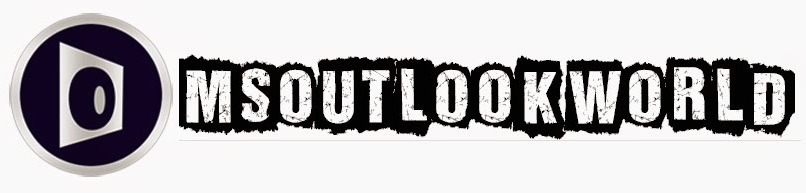





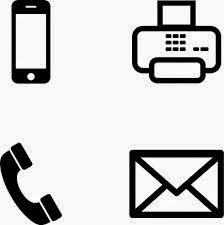











0 comments:
Post a Comment