Sometimes when you start MS Outlook, it will show an error “Outlook could not create the work file. Check the temp environment variable.” However, this minor error occurs while you try to open MS Outlook.
Why Did Outlook Show This Error?
The above error may occur while opening MS Outlook due to following reason:
- Incorrect data value of Cache variable for User Shell Folders.
- Presence of unnecessary Temp/%Temp% folders.
- U3 and other jump-drive software (U3 is a proprietary platform for auto launching apps from a USB drive and U3 drive can be used instead of USB drive).
- Upgrading Windows or switching from an old PC to a new PC.
Manual Steps To Solve This Issue
1.) Create a Backup of REG File
Create a backup of REG file before modifying Registry Key in the Registry Editor. Follow the below steps to create backup:
Create a backup of REG file before modifying Registry Key in the Registry Editor. Follow the below steps to create backup:
- Click Start >> type Run in the search box.
- In the Run box, type regedit and hit the Enter key.
- In the Registry Editor, click on File >> click on Export…
- In the File name option, give name to the file with extension .reg (say filename.reg).
- In the Export Range, select All option and click Save.
2.) Modify the Value data of Cache Variable That Contain Temporary Files
The default data value of Cache variable of User Shell Folders is always:
"%USERPROFILE%\AppData\Local\Microsoft\Windows\Temporary Internet Files". Check these values if they are same as mentioned and restart the system. If they are different, then modify the registry key of Cache variable.
Check Value data:
- Click Start >> type Run in the search box.
- In the Run box, type regedit and hit the Enter key.
- In the Registry Editor, navigate to the following path:
- “HKEY_CURRENT_USER\Software\Microsoft\Windows\CurrentVersion\Explorer\User Shell Folders”
- From the variable list of User Shell Folders, double click on Cache variable.
- In the Edit String box, check the Value data.
Right click on Cache variable >> click Modify
In the Edit String box, under Value data, copy and paste the path: "%USERPROFILE%\AppData\Local\Microsoft\Windows\Temporary Internet Files"
3.) Delete All The Temp/%Temp% Folder
- Click Start >> type Run in the search box.
- In the Run box, type Temp and hit the Enter key.
- Select all the folders and release the key shift+delete at the same time to permanently delete the Temp folders.
- Note: Do the same steps to delete "%Temp%" folder.
Conclusion
While
using Outlook, you may face certain type of problems, if you see any
File related issue with above mentioned error message, you need to
follow all the above shown steps to fix this error.
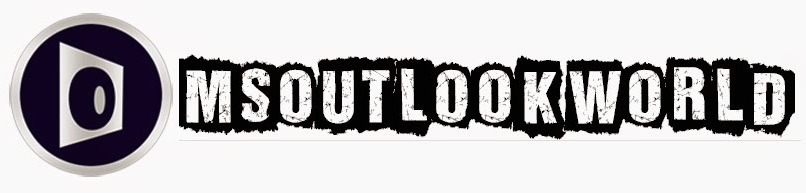





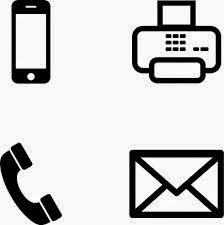















0 comments:
Post a Comment