The every individual emails file created Microsoft Outlook is called as MSG File.
Have you received .msg file as embedded item in an Outlook email lately and trying to open with it with Microsoft Outlook? But, all of sudden instead of screening received email; Outlook is functioning improperly, and then read further.
Case:If you are working on Microsoft Outlook 2002/XP or below versions and you got a message from latest versions of Outlook (e.g. Microsoft Outlook 2003, 2007, 2010, 2013 & 2016) which store MSG file in UNICODE file format by default, then Outlook would never be able to access the UNICODE MSG File in older version of Outlook. Fundamentally, earlier versions of Outlook used ANSI format for their data mechanism (storage) which is an old file format system having many drawbacks. Due to the same reasons, Outlook 2002 and older version do not support UNICODE MSG file format.
Solution: (Save .msg in ANSI format)
To sort out this issue, you have to contact to the sender and request him/her to send the .msg file again but always remember this time the .msg file should be save in ANSI format before forwarding.
To create .msg file, you need to just drag and drop an Outlook email to desktop (or any folder/subfolder). Yet, the main task of changing format remains and to do this, follow the given article below and make default.msg file format from UNICODE format to ANSI.
Let’s have a look on how to change in different versions of Outlook.
Steps in Microsoft Outlook 2003 and 2007
- Start “Microsoft Outlook” >> Click on “Tools” >> “Options”.
- Go to “Other” tab >> under General section, click on “Advanced Options” button.
- A new window will appear named as “Advanced Options”, uncheck the option: “Use Unicode Message Format when saving messages”.
- Start “MS Outlook” >> Click on “File” tab >> go to “Options”.
- An “Outlook Options” window will open, click on “Mail” option (at left pane) >> At right pane, scroll the window >> under ‘Save messages’ section, uncheck “Use Unicode format” option and click “OK” button.
- Whenever you save the .msg File with this method in Microsoft Outlook which is “File” tab >> “Save As” >> you need to change the “Save as type:” by choosing “Outlook Message Format” (.msg) instead of “Outlook Message Format – Unicode (.msg)”.
What if Microsoft Outlook not installed? /Open MSG file without Outlook
If Microsoft Outlook is not installed in your system and you have an urgency to open .msg file, then in this situation you have two options – either try manual method or use any third party source. The first method is to configure Microsoft Outlook and then opening .msg file. But, what if MS Outlook does not even work properly or encountered some issues while you open Outlook. So, in such a scenario you can move on any third party source that could open .msg file without Microsoft Outlook. After searching over the web, I got a free tool to view .msg file without Outlook. For the convenience, I am sharing this link with you. One thing, I forgot to say that I have used this software personally.
Get more info:https://www.systoolsgroup.com/msg-viewer.html
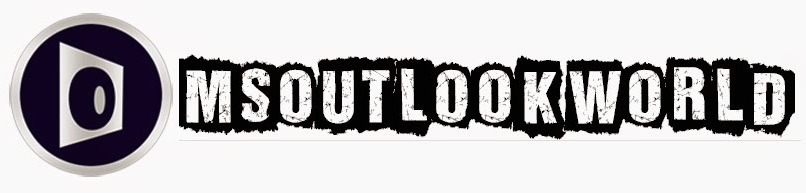





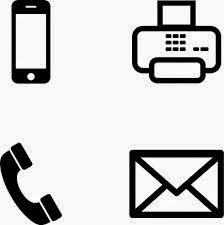


















If some one needs expert view on the topic of blogging and site-building afterward i suggest him/her to
ReplyDeletepay a quick visit this web site, Keep up the fastidious
job.
Thank you... yes sure :)
DeleteThanks for the nice read and for taking the time to write
ReplyDeleteit. We all appreciate your dental information. Learned a lot here.